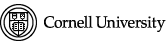After logging in, navigate to the webpage you want to edit, select the edit tab to access the edit overlay window.
Use the editing toolbar to perform a number of paragraph formatting tasks.
Styles and Templates
Numbered lists, Bulleted lists, Indent, and Out-dent
Aligning Text
Insert Teaser Break
Styles and Templates
The following section of the toolbar is used for webpage styles and webpage templates, but these are covered in separate articles: webpage styles and webpage templates articles
Numbered lists, Bulleted lists, Indent, and Out-dent
The following section of the toolbar is used to create numbered lists, bulleted lists, indent, and out-dent.
Place your cursor on a single line or highlight the section you want to format. Then, click the numbered lists, bulleted lists, indent, and out-dent button on the toolbar.
To remove numbered lists, bulleted lists, indent, and out-dent formatting, place your cursor on a single line or highlight the section where you want to remove formatting. Then, click the numbered lists, bulleted lists, indent, and out-dent button on the toolbar.
Aligning Text
The following section of the toolbar is used to align text to the right, left, center, or justify. The right most two buttons are for text direction.
 Place your cursor on a single line or highlight the section you want to align. Then, click the align right, left, center, or justify button on the toolbar.
Place your cursor on a single line or highlight the section you want to align. Then, click the align right, left, center, or justify button on the toolbar.
To remove right, left, center, or justify alignment, place your cursor on a single line or highlight the section where you want to remove alignment. Then, click the align right, left, center, or justify button on the toolbar.
Insert Teaser Break
A teaser break inserts a line before or after text based on where you place your cursor. The following section of the toolbar is used to insert a teaser break.
Just place your cursor where you want the line to be inserted and click the insert teaser break button on the toolbar. To remove a teaser break, just select it and backspace or delete on your keyboard.