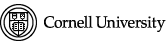News items are added by Marketing and Communications only.
1. From the black bar at the top, pick Content then Add Content then News.
2. Enter a title in the Title box.
3. Enter News teaser text. This text will appear on news listing page/s and in page teasers.
4. Upload featured imageassociated with the article and choose the option to show or hide it on full story page. Featured image will always show on news listing page/s and in page teasers.
5. In News story tab, either:
a. For a story that is only on this website, enter full content in the News story (body)
box:
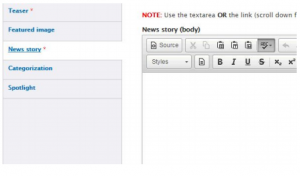
Or
b. To reuse a story from another website (such as the Cornell Chronicle), scroll down and

paste a link into the External news link box. The teaser on news listing pages will link
directly to the external story. This method is recommended instead of recreating the
full story on the CVM website.
6. Select category or multiple categories news article belongs to in “Categorization” tab
7. Save
8. To edit existing story, click on “Content” in black bar at the top and filter content by “News” type. Then use edit link to open story edit options.