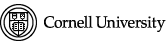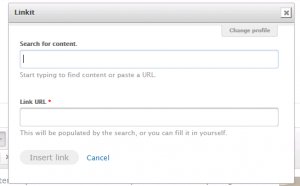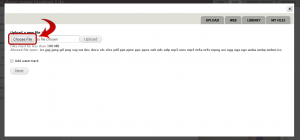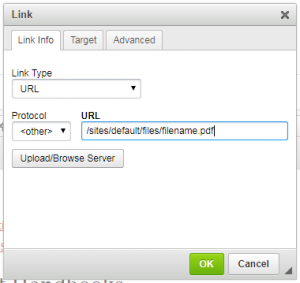Content managers may wish to link to Drupal content on the College of Veterinary Medicine website, link to webpages that are NOT on the College of Veterinary Medicine website, or link to documents. After logging in to Drupal, navigate to the webpage you want to edit, select the edit tab to access the edit overlay window.
Linking to Drupal content on the College of Veterinary Medicine Website
Select the text where you want the link. Click the link button on the toolbar. You can also right-click and choose link to content.
The link to Drupal content window will appear. By entering text in the Search field you can find basic pages or files in Drupal. When you select the page or file you want, the link field will automatically populate. You can also paste a link directly into the Link field. Either way, once the Link field is populated you may click Insert link.
The text you selected to insert the link will now be blue and underlined. Remember to scroll to the bottom of the edit overlay and Save your changes.
Linking to webpages that are not on the College of Veterinary Medicine Website
Select the text where you want the link. Click the link button on the toolbar.
 The Link window will appear. Paste the URL in the URL field. If you want a new tab to open when the link is clicked, select the Target tab.
The Link window will appear. Paste the URL in the URL field. If you want a new tab to open when the link is clicked, select the Target tab.
A dropdown will appear. Select New Window (_blank).
Nothing needs to be completed on the Advanced tab.
Click OK. The text you selected to insert the link will now be blue and underlined. Remember to scroll to the bottom of the edit overlay and Save your changes.
Uploading and Linking to Documents
Select the text where you want the link. Click the link button on the toolbar.
 The Link window will appear. Choose Upload/Browse Server.
The Link window will appear. Choose Upload/Browse Server.
The Upload window will appear. Navigate to the file on your computer and click Next.
You will be returned to the link window. You will see the path to the file you just uploaded.
If you want a new tab to open when the link is clicked, select the Target tab. A dropdown will appear. Select New Window (_blank).
Nothing needs to be completed on the Advanced tab.
Click OK. The text you selected to insert the link will now be blue and underlined. Remember to scroll to the bottom of the edit overlay and Save your changes.