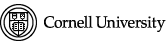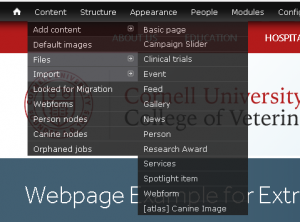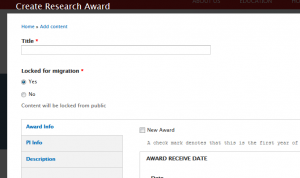Research Awards are only relevant to the Research Department.
Creating a Research Award
To add a Research Award, choose Content > Add content > Research Award
A window will appear allowing you to create your Research Award.
Title
The title will appear at the top of the webpage.
Locked for Migration
No hides the Research Award from visitors. Only those logged into Drupal can see the webpage. Yes unhides the clinical trial.
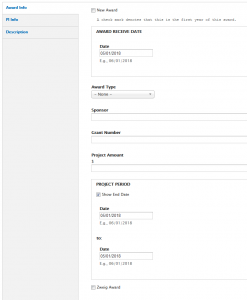 Award Info Tab
Award Info Tab
New Award Checkbox
A check mark denotes that this is the first year of this award.
Award Receive Date
When you click in the date textbox a pop-up calendar will appear. Pick the date from the calendar or enter a date in this format: 06/01/2018
Award Type
From the dropdown select the type of award.
Sponsor
Sponsor name should be entered here.
Grant Number
Grant number should be entered here
Project Amount
Project amount should be entered here.
Project Period
Check the Show End Date checkbox if you want an end date to appear.
When you click in the date textbox a pop-up calendar will appear. Pick the date from the calendar or enter a date in this format: 06/01/2018
Zweig Award
If you are entering a Zweig Award, check the Zweig Award checkbox. This allows the award to appear on the Zweig webpages.
PI Info Tab
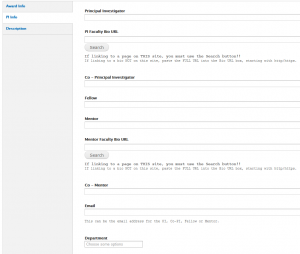 Principal Investigator
Principal Investigator
Principal Investigator’s name should be entered here.
PI Faculty Bio URL
If linking to a page on THIS site, you must use the Search button!!
If linking to a bio NOT on this site, paste the FULL URL into the Bio URL box, starting with http/https.
Co-Principal Investigator
Co-Principal Investigator’s name should be entered here.
Fellow
Fellow’s name should be entered here.
Mentor
Mentor’s name should be entered here.
Mentor Faculty Bio URL
If linking to a page on THIS site, you must use the Search button!!
If linking to a bio NOT on this site, paste the FULL URL into the Bio URL box, starting with http/https.
Co-Mentor
Co-Mentor’s name should be entered here.
Email should be entered here.
Department
Department should be entered here.
Description
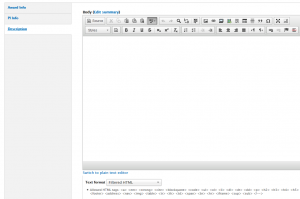 It is not necessary to click the blue text Edit summary. If clicked a Summary text editor will appear. Leave Summary blank to use trimmed value of Body text as the summary. If text is entered in the Summary, it will appear in the award feed only.
It is not necessary to click the blue text Edit summary. If clicked a Summary text editor will appear. Leave Summary blank to use trimmed value of Body text as the summary. If text is entered in the Summary, it will appear in the award feed only.
Body must be completed. Enter information about the research award in the Body text editor. Refer to the article Editing a Webpage for help with the text editors.
Save
Remember to scroll to the bottom and click save after entering all the information for the Research Award.
Editing a Research Award
To edit an existing Research Award, click Content on the black bar. Filter by Type choosing Research Award from the dropdown and click Apply. All Research Awards on the website will appear. Locate the one you want to edit and click Edit on that row to the left.
The Edit Research Award window will appear allowing you to update any information.
All instructions for editing a Research Award are essentially the same as creating one. Refer to the instructions above.