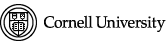From the black bar at the top, pick Content then Add Content then Spotlight item.
Enter a title in the Title box.
Upload featured image associated with the article. Featured image will always show on listing page/s and in page teasers.
Enter spotlight Teaser text. This text will appear on listing page/s and in page teasers.
In the Spotlight Content tab, either
- Enter the full content in the Spotlight bodybox, or
- Scroll down to the Spotlight link box, and use the Search button to locate the page on the CVM site where the full information for this spotlight is already posted. If the full information is on an external site, you can paste a link in the Spotlight linkbox.
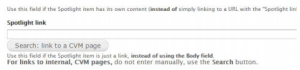
Save
To edit an existing spotlight, click on Content in black bar at the top, pick Spotlight item in the type box, then click the Filter button. Click on the edit link at right to open edit options.