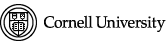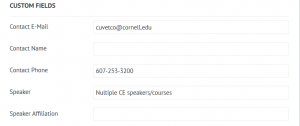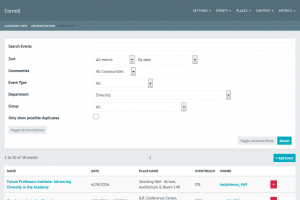Events can ONLY be added to the CVM website by:
- Using the Cornell University Calendaring application (http://events.cornell.edu). To use this, you MUST have administrative rights. To get calendaring administrative rights or to check your status, you should submit a request to the webmaster.
- Properly tagging the event so that it will appear on a particular CVM website page.
Instructions
- Go to the Cornell Events Page
- Click the login button
- Enter your netid and password (if prompted). Once you have logged in you will have additional options where the Login button previously appeared.
- Click Admin. You MUST be logged in as an Admin to perform certain calendaring tasks.
- Click Add an Event.
- Add as much information as you can in the top set of fields that appear. A couple of hints about these fields are below:
Name: Keep the name brief. Also, if your event will occur over several days, indicate those days in the name. For example: NYS Veterinary Conference (Oct 30 – Sept 2).
Description: This can be long or short, as appropriate.
Start Date: This is a required field and must be filled in. For multi-day events use the Recurs field to specify and then add those dates to the list.
Photo: We recommend that you add a photo as it makes the event presentation more interesting. If you add a photo, the best size for the image is 150 pixels wide by 115 pixels high.
- This section is VERY IMPORTANT. It will associate your event with our College and will specify on which pages of our website the event will be displayed. Follow these instructions carefully.
Event Type: click the box and select the type of event
Department: This entry will define the departments associated with your event. In order for your event to be included in the data pull which will send your event to the CVM website, you must ALWAYS add “College of Veterinary Medicine”. (Note: the entries in this list are not fully in alphabetical order, so you will find College of Veterinary Medicine below the list of items beginning with CVM). In addition to always selecting “College of Veterinary Medicine” you can also add a specific department. All department start with “CVM”. Make sure to hit enter after each department selected.
Group: It is not necessary to fill out this field.
- Custom and Ticketing Fields. Try to fill out as many of these fields as possible.
- Additional Details. This section is VERY IMPORTANT. Enter any keywords you deem appropriate for your event to be findable. Separate keywords with a comma.
With regard to TAGS, filling out this field is the ONLY way you can define which pages of the CVM site you want your event to be displayed on. All tags must be separated by a comma.
The tags you can use and the corresponding we sites are below:
All events will appear on the events page, and other pages with events added to them will display events appropriately tagged.
| Tag events by relevance | Tag | Pages currently using events |
| Admissions | CVMAdmissions | |
| AHDC | CVMAHDC | |
| Alumni | CVMAlumni | |
| Ambulatory | CVMAMB | |
| Baker Institute | CVMBaker | |
| BBS Signature Symposium Series | CVMBBSSSS | |
| Department of Biomedical Sciences | CVMBMS | https://www2.vet.cornell.edu/departments/biomedical-sciences |
| BMS Seminar Series | CVMBMSSS | https://www2.vet.cornell.edu/departments/biomedical-sciences-new/seminars |
| Cancer and Biology | CVMCancerBiology | |
| Companion Animal Hospital | CVMCAH | |
| Department of Clinical Sciences | CVMClinsci | https://www2.vet.cornell.edu/departments/department-clinical-sciences |
| Continuing Education | CVMContinuingEducation | |
| Community Practice | CVMCP | |
| Cornell Ruffian Equine Specialists | CVMCRES | |
| Cornell University Equine Park | CVMCuep | |
| Cornell University Hospital for Animals | CVMCUHA | |
| Diversity, Equity and Inclusion | CVMDiversity | |
| Education | CVMEducation | |
| CVMEH | CVMEH | |
| Educational Support Services | CVMESS | |
| CVMFAH | CVMFAH | |
| Feline Health Center – Cat Health News | CVMFHCCatHealthNews | |
| Feline Health Center – Home | CVMFHCHome | |
| Feline Health Center – Updates | CVMFHCUpdates | |
| Genetics & Genomics | CVMGenetics&Genomic | |
| Graduate Studies | CVMGradStudies | https://www2.vet.cornell.edu/education/biological-biomedical-sciences-bbs-phd-program |
| Home Page | CVMHome | https://www2.vet.cornell.edu/ |
| Human Resources | CVMHR | |
| Infectious Disease | CVMInfectiousDisease | |
| Department of Microbiology | CVMMicim | https://www2.vet.cornell.edu/departments/microbiology-and-immunology (news only) |
| Department of Molecular Medicine | CVMMolmd | https://www2.vet.cornell.edu/research-departments/departments/molecular-medicine (news only) |
| Outreach | CVMOutreach | |
| Non-infectious Disease Biology | CVMNon-infectiousDiseaseBiology | |
| Department of Population Medicine | CVMPopmd | https://www2.vet.cornell.edu/departments/population-medicine-and-diagnostic-sciences (news only) |
| Public & Ecosystem Health | CVMPEH | https://www.vet.cornell.edu/departments/public-ecosystem-health |
| Regenerative & Stem Cell Biology | CVMRegenerative&StemCellBiology | |
| Repro/Endo Seminar Series | CVMReproEndoSS | |
| Research | CVMResearch | |
| Cornell Wildlife Health Center | no tag – choose: ‘Cornell Wildlife Health Center’ from Department drop-downs | https://wildlife.cornell.edu/events |
| Zweig | CVMZweig |
- If you want your event to appear on the CVM site and NOT on the Cornell University calendar, you must select Restricted for Visibility. In order for it to import to our site first, you must leave the visibility flag set to ‘Public’. After verifying it is showing up on the correct page, change the visibility flag back to ‘Restricted’. After you choose restricted a list of checkboxes appear. You need to check Place Pages.
- Click Save Changes and your event has been added. Please allow 1 to 3 hours for events added to the Cornell events calendar to appear on the CVM site.
Removing and Event
If you delete an event from the Cornell events calendar page and no longer want it to appear on our website, please notify the webmaster. There is no need to delete past events. They will no longer appear on the calendar once the event date has passed. But they will remain in the system indefinitely.
Tagging events owned by others
As a localist administrator, you have the ability to edit events owned by others. It is your responsibility to respect others entries and not modify them in any way, other than to tag or filter them so that they may appear on our website.
Searching
You can search by events, places or groups. If you leave the text box blank and click on the red looking glass, another window will open where you will have the option to add additional search options. This can be helpful when looking for a specific type of event that you may want to include on our site, like Diversity for example (see below). This makes it easier to identify them and then you can simple select the events you are interested in and modify the tag accordingly.