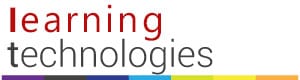Batteries in i>clicker remotes:
Duracell AAA batteries will not work reliably in clicker remotes. Use any other brand of AAA-size batteries for reliable performance.
Delay in i>clicker Response:
There is a 1-2 second delay in response when starting/stopping a polling and when showing/hiding the Results Chart. This is seen when using the mouse or when using the instructor clicker buttons. Be sure to allow for this delay when using i>clicker and do not click the mouse or press the instructor button repeatedly without waiting a couple seconds.
If you are using a Macintosh computer with the Mavericks (10.9) operating system, there is a known issue with a delay or even freezing in responses.
With the release of OS X Mavericks (10.9), Apple introduced a new feature called App Nap. App Nap helps your computer run more efficiently by slowing down applications that don’t appear to be active. Because of the way i>clicker runs in the background while you present, the operating system causes the application to run slowly, and may cause significant lag time when trying to reinitiate the poll using the instructor remote.
There are two options for avoiding this during your lectures:
- Apple allows you to disable App Nap for individual applications. The i>clicker program must be located on your Macintosh computer and not on the i>clicker USB for this setting to be disabled. You can copy your i>clicker Mac folder from your USB to your Macintosh first and leave it on your computer. Ten you do not need to use the USB except for backing up the i>clicker Mac folder on a regular basis.Here’s how to prevent App Nap from putting your i>clicker program to sleep:
- Navigate to your i>clicker Mac folder on your computer (this will not work if the i>clicker program is on a USB drive).
- Control+click on the i>clicker Application. From the drop-down menu, select Get Info.

- Check the box for Prevent App Nap, found under the General section of Get Info.

- Close the Get Info window and the settings are automatically saved.
- If you cannot copy the i>clicker Mac folder to your computer, you can disable App Nap for all applications:
- Open Terminal (Open Applications –> Utilities –> Terminal
- Type this command:defaults write NSGlobalDomain NSAppSleepDisabled -bool YES
- Press the Enter key
- Quit Terminal
- Any applications that are running need to be restarted for the change to take effect, or restart your system to disable App Nap for all of your applications.
Cannot save Blackboard setting for LMS/Registration in i>clicker:
If your computer’s default language is set to something other than English, i>clicker cannot save the correct LMS/Reg setting to Blackboard. In order to set the i>clicker settings to Blackboard, and then to see your roster in i>grader, temporarily set your computer’s language to English. Set the LMS/Reg to “Blackboard Verions 8.0 (and above)” in the “My Settings” for your course and click “Set for Course” and quit i>clicker. Open i>grader and download your class roster (see this page for details). You can then set your computer language back to your language after you are done using i>grader.