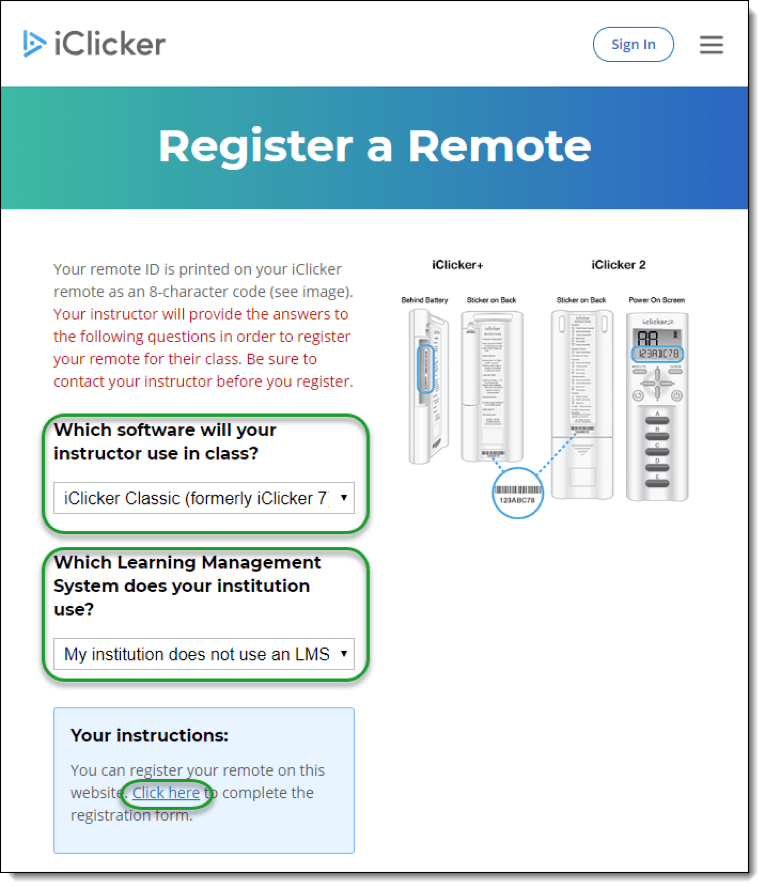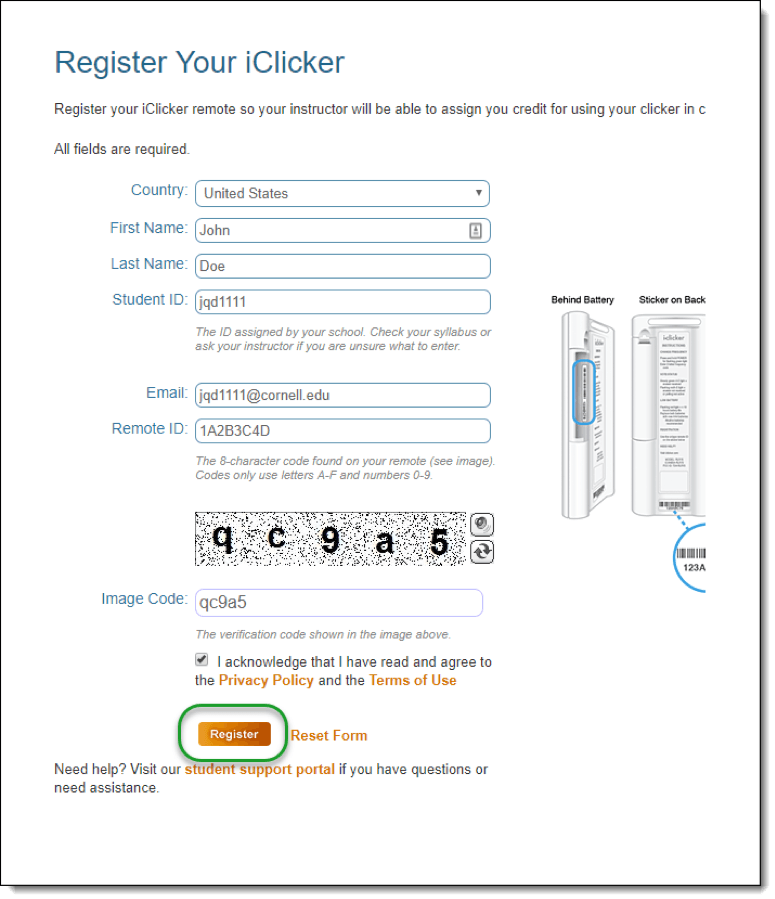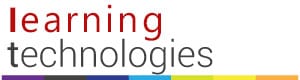Include the following information on your course web site or send in an email message to all students:
How to register your iClicker remote for this class:
- Go to the iClicker Registration Site
(https://www.iclicker.com/register-a-remote)
- Choose responses to the two questions to match the below image:
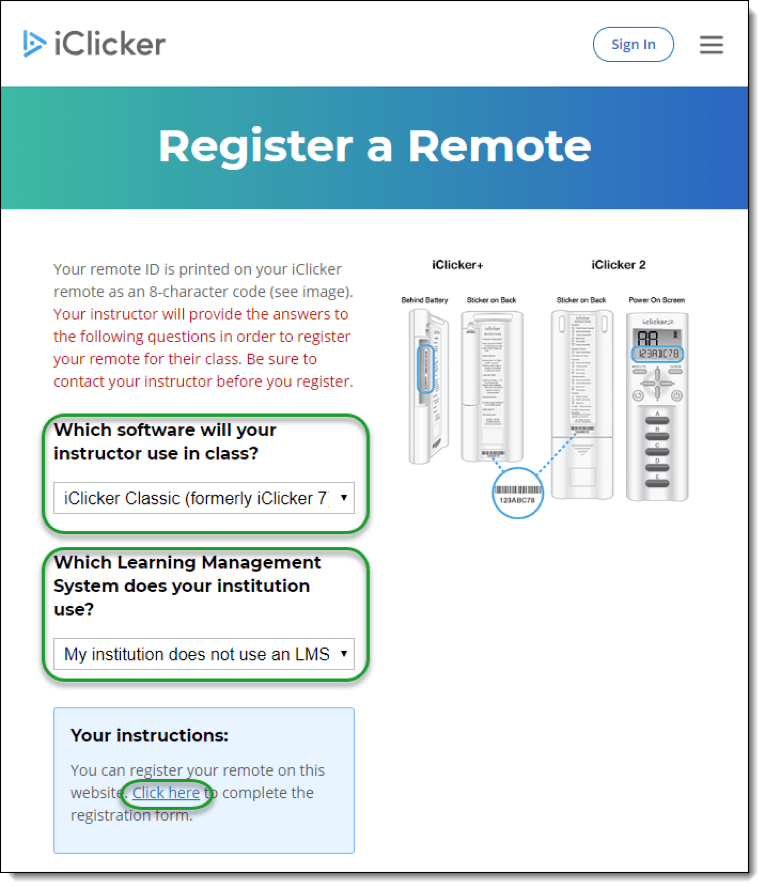
- Click the text Click here in the blue highlighted area
- Fill in the form with your information, verification code, and acknowledgement of the iClicker Policy and Terms of Use
NOTE: Your Student ID and Email must be your Cornell Net ID and Cornell Email address: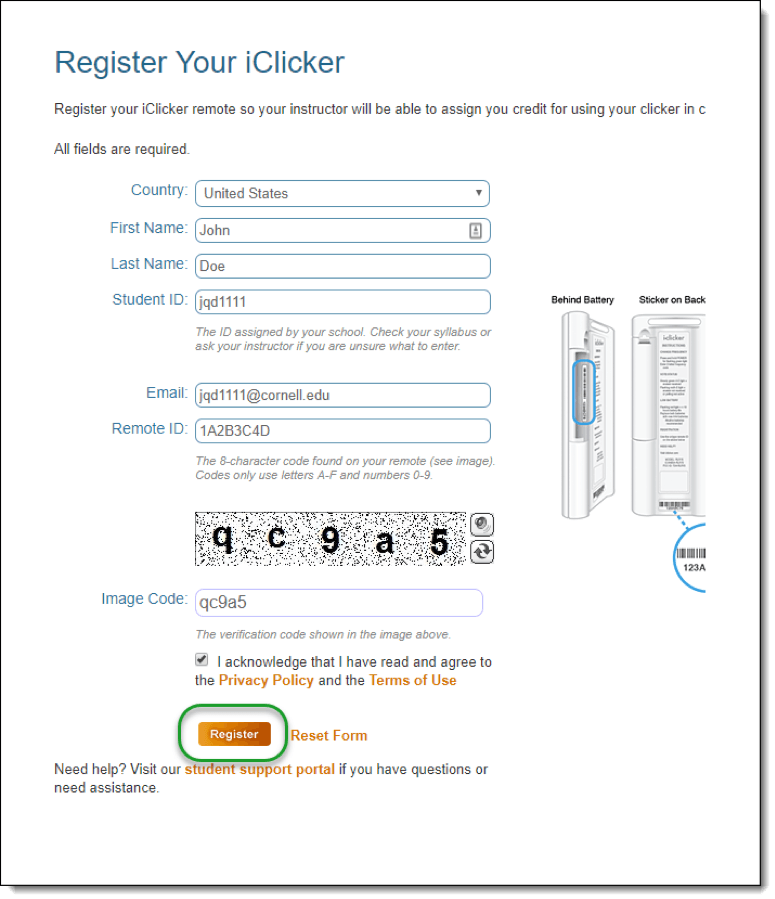
- Click Register
You do not need to register your iClicker each semester in this system. It will be remembered from semester to semester for you. You can also register new clickers without having to remove any previous clickers.
If you cannot read the iClicker Remote ID, please stop in with your clicker and someone can confirm your iClicker Remote ID:
- Center for Teaching Innovation, 123 Computing & Communications Center building (on the Ag Quad, near Bailey Hall), between 9:00 a.m.- 5:00 p.m., Monday-Friday and one of the staff can confirm your iClicker remote ID #. Once it has been confirmed, please write it on a small piece of paper and place it inside the battery compartment.
|