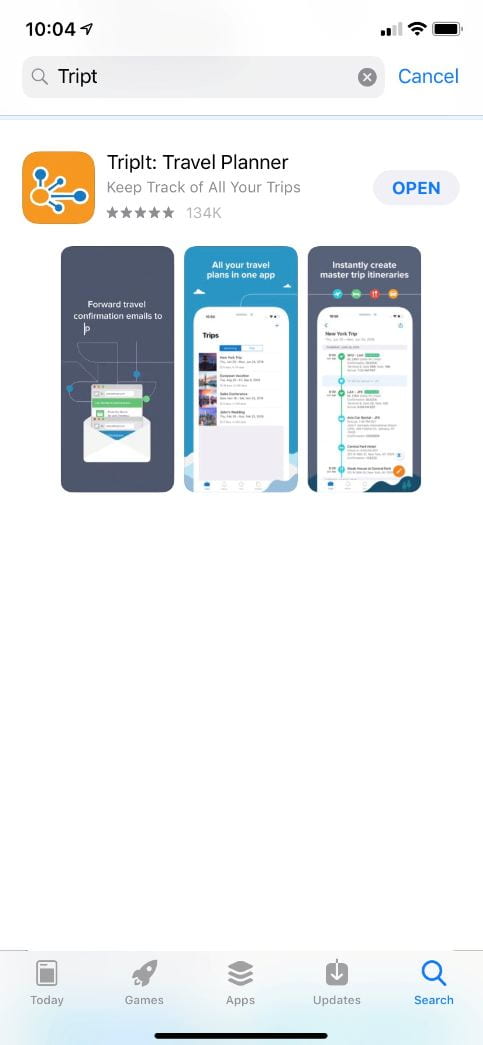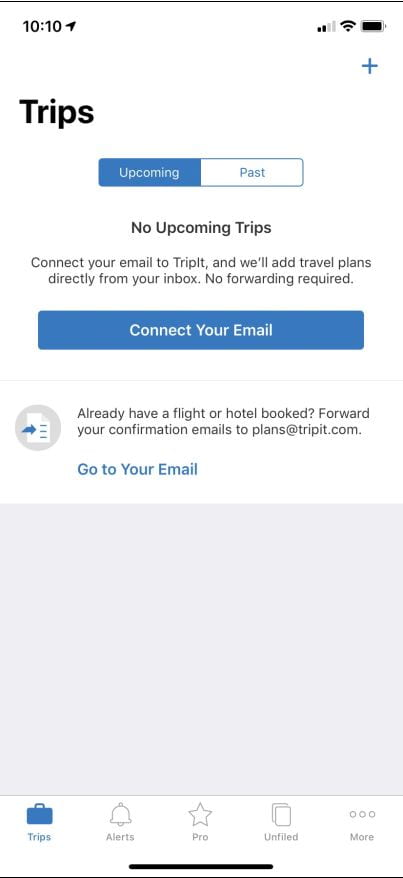Activating TripIt Pro
You can activate TripIt Pro right from the Concur home page or from the App Center in Concur. If you already have a free TripIt account, activating your subscription in Concur will upgrade your account to the Pro version of the service.
You can watch this quick video, or follow the instructions below. Screenshots may differ from your experience.
- Log in to Concur.
- Click the Learn More and Activate button in the Alerts section of the Concur home page.

If that link is not on the home page, click the App Center tab in the top menu and click the TripIt link.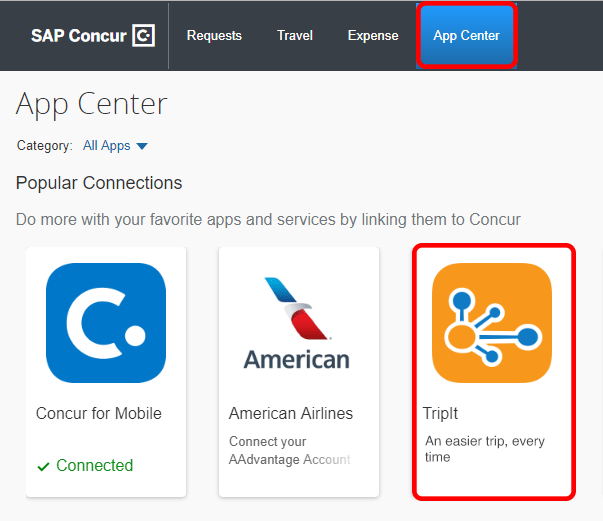
- Enter your Cornell email address (NetID@cornell.edu) and create a password. (Do not use your Cornell NetID-associated password.)
- Click Sign Up.
If you already have a free TripIt account, click Sign In under the Sign Up button, next to “Already have a TripIt account?” and log in.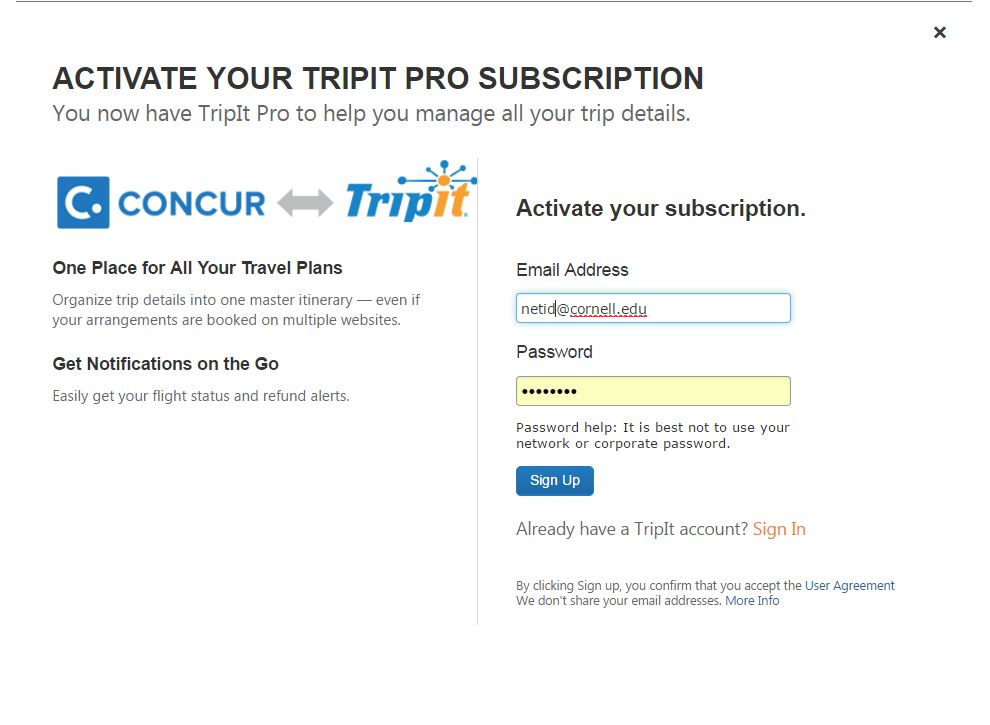
- The next screen alerts you that you will receive a verification email to confirm your identity. Click Continue.
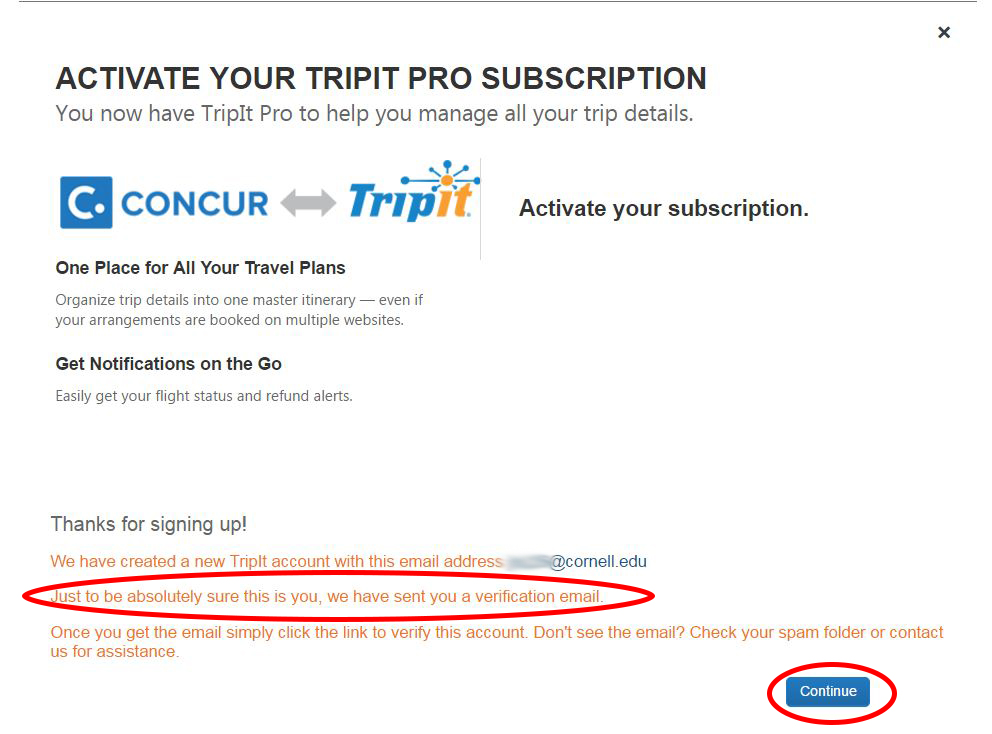
- Check your email for the verification email, which will come from “Support at TripIt.” If you don’t see the email in your inbox, check your Clutter folder!
- Open the email, and click the link labeled this link in the first sentence. After your email is confirmed, you’ll be able to log in on the TripIt website and then on the mobile app.
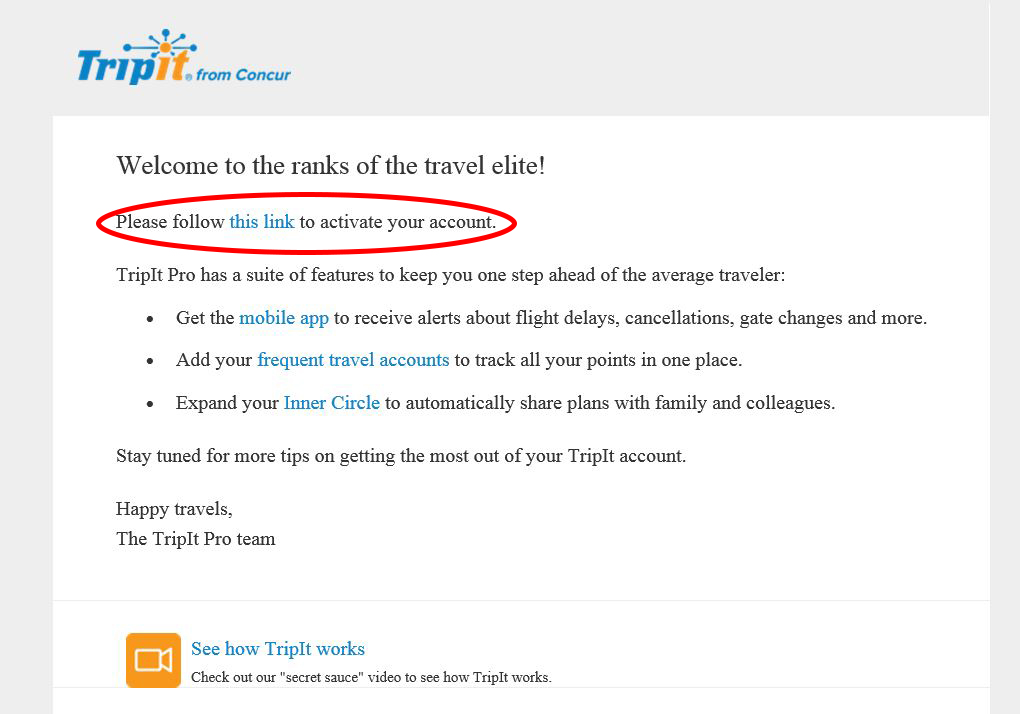
- Download and install the TripIt: Travel Organizer app from your phone’s mobile app store.
TripIt in the Android Google Play Store.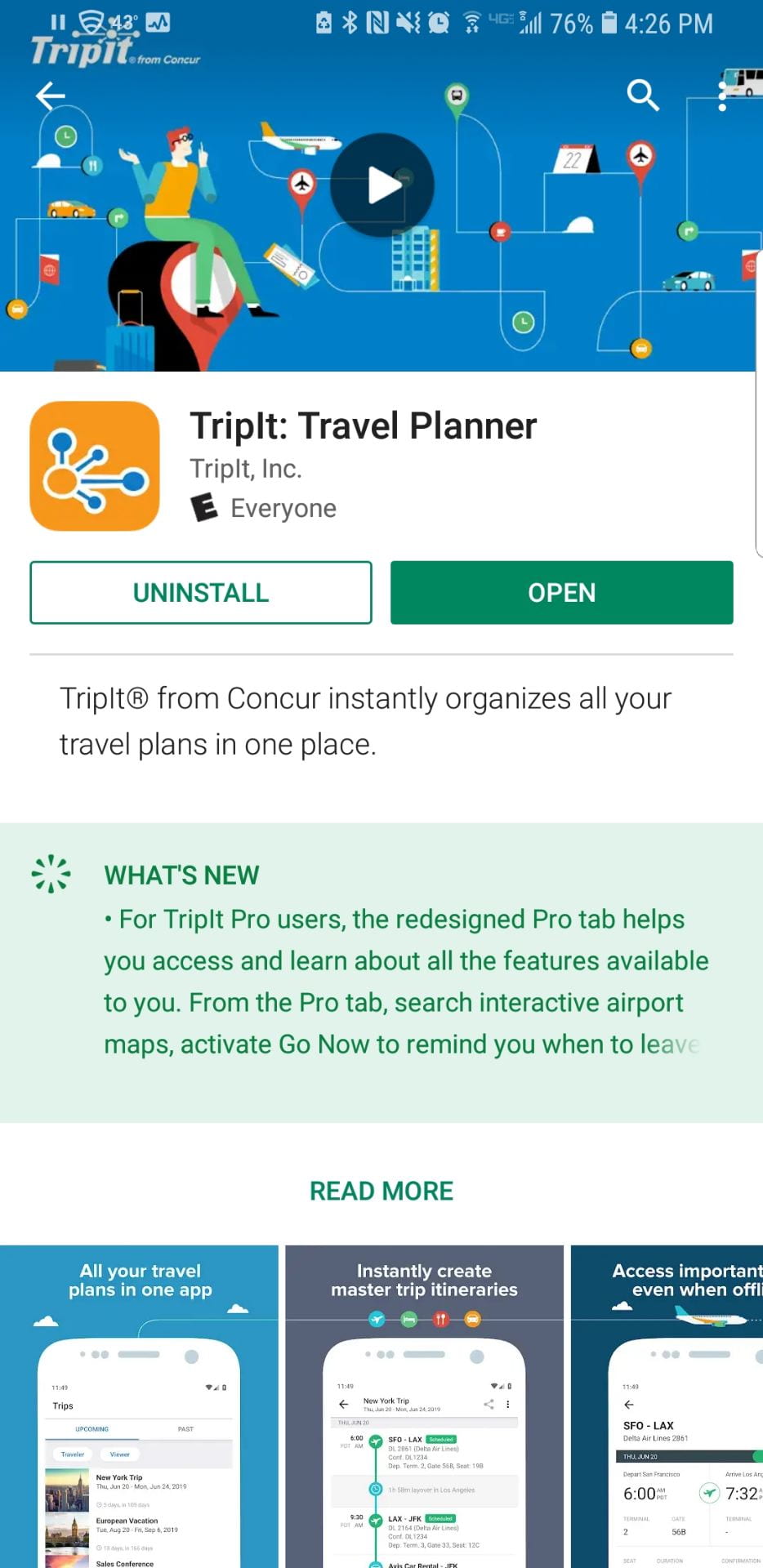
TripIt in the Google Play Store. TripIt in the Apple iPhone App Store.
- Open the TripIt app on your phone.
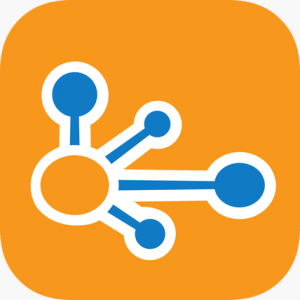
- Enter the email address and password you just created in the steps above (or the email address and password from your existing account).
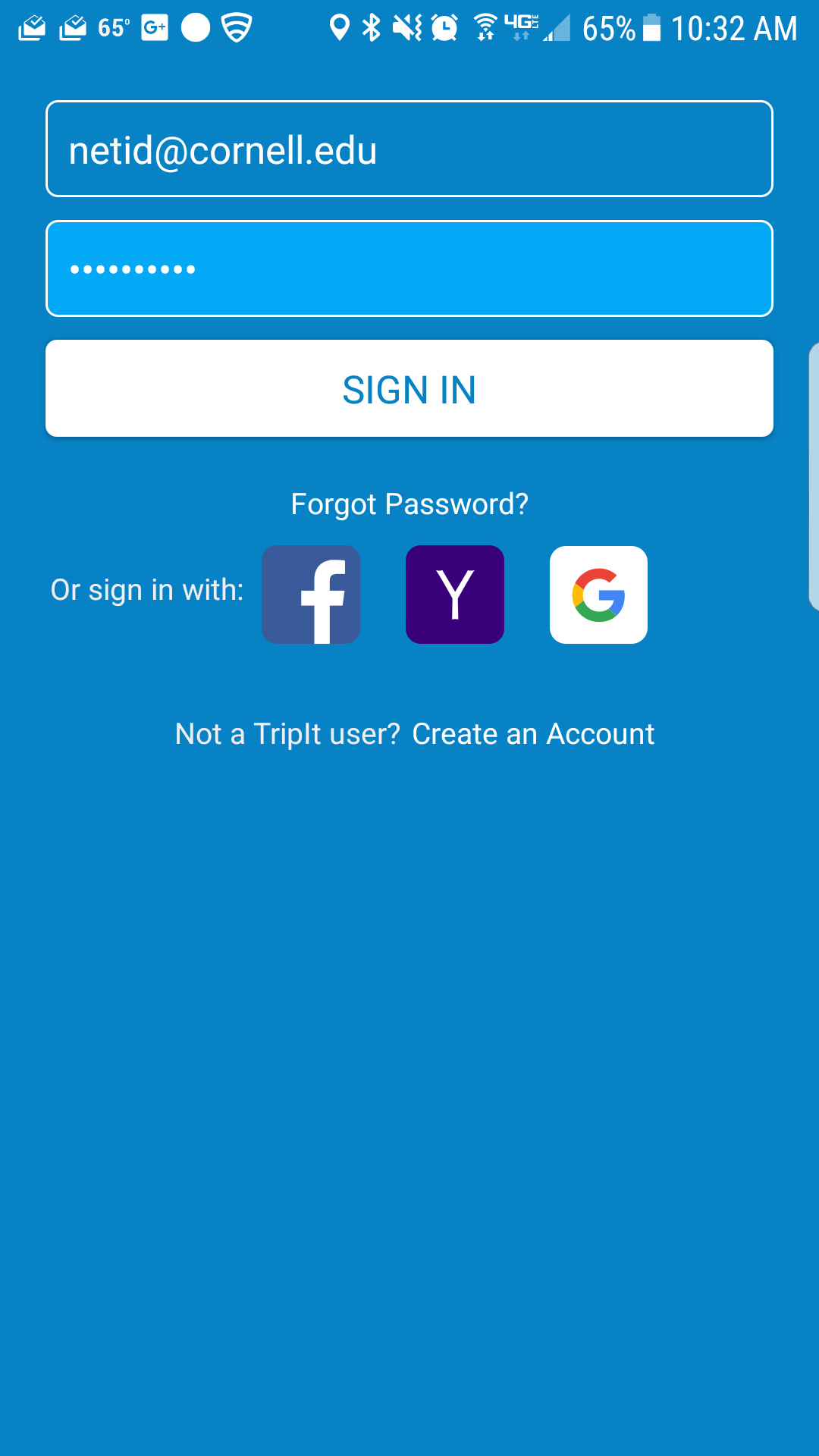
- That’s it! You’re in!
TripIt on Android.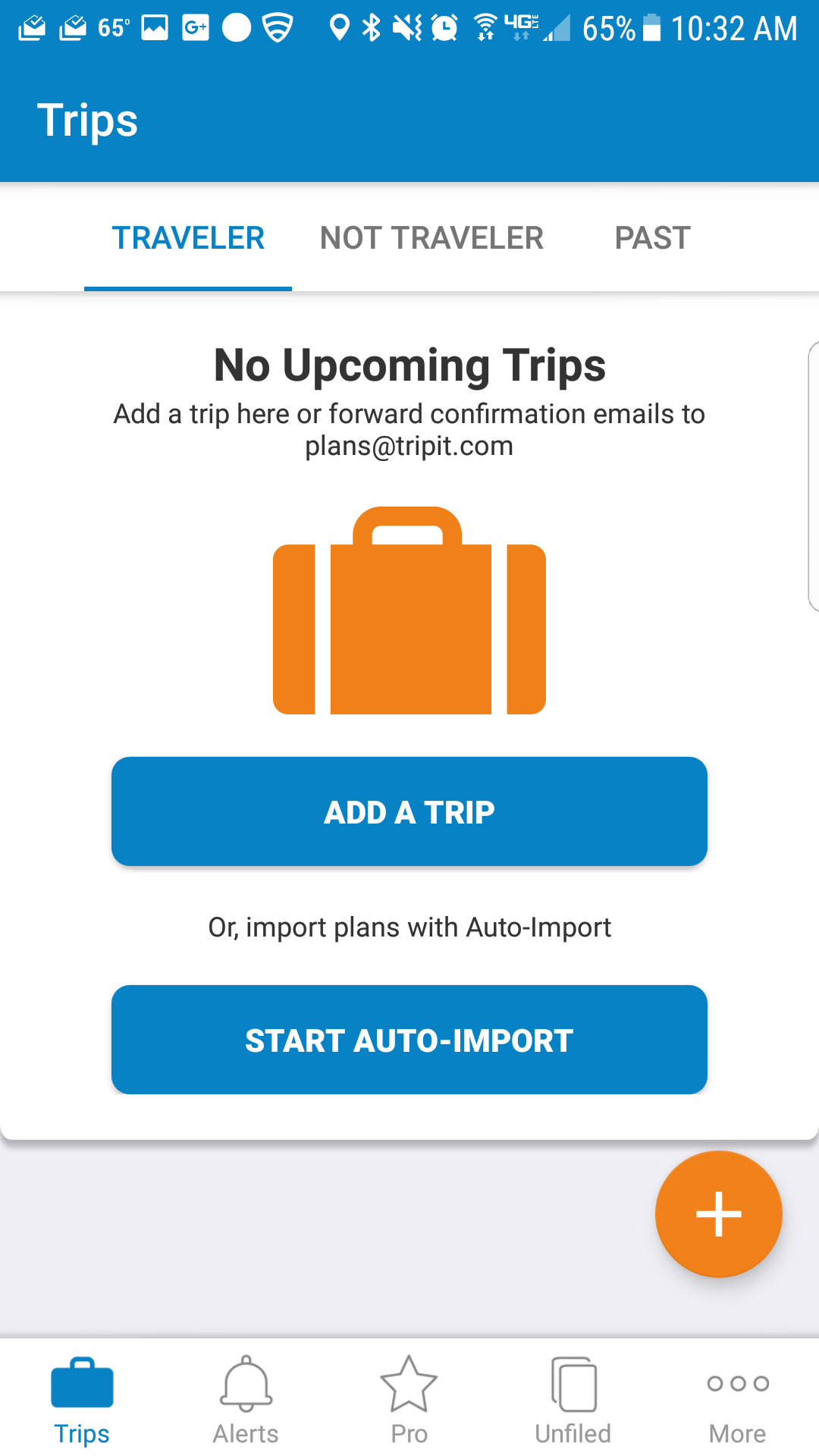
TripIt on Android TripIt on iPhone.
Next: Connecting Other Mobile Apps