PhishAlarm is a new method of reporting suspicious messages directly to the Cornell IT (CIT) Security Office from your Microsoft Outlook with the tap of a button.
For years, Cornell and CCE community members have continually helped strengthen the layers of security protecting the university’s digital resources by forwarding suspicious email messages to the IT Security Office. To make it even easier for staff to notify CIT of potential threats, they are introducing PhishAlarm, a new button added to Microsoft Outlook.
PLEASE NOTE: Staff who prefer not to use PhishAlarm, or may be unsure if the e-mail is a phish and do not want it automatically moved to Junk folder, can still manually report suspicious emails to the IT Security Office by forwarding them to itsecurity@cornell.edu and cc wsbnit@cornell.edu.
How to Use PhishAlarm
PhishAlarm lets you report suspicious emails to the IT Security Office with three quick clicks.
- Select the suspicious message in your email client, then click the PhishAlarm icon.
- In the pop-up box, click the blue button labeled Report Email to IT Security to confirm.
- In the next popup box, click Close to send the message to your junk folder.
- If your client does not automatically remove the message from your inbox, delete it manually after reporting as phish.
- If you accidentally select a legitimate message to report as phish, choose Cancel in step 2.
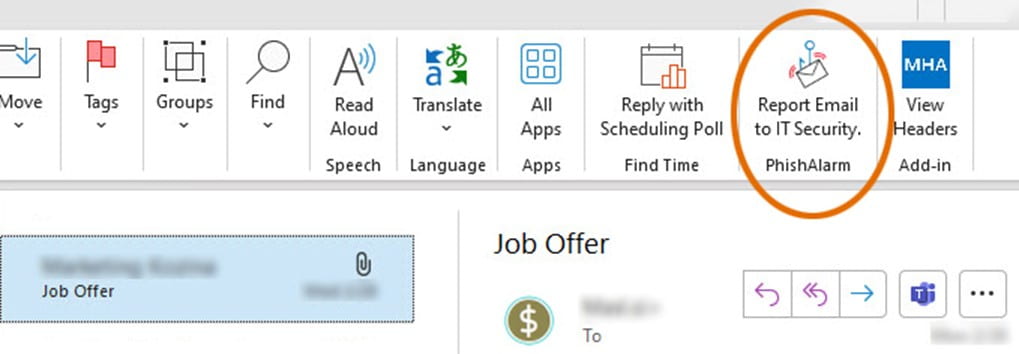
For more information about this new option, review the CIT page at https://it.cornell.edu/security-and-policy/phish-reporting.

