Check for Google Chrome Updates
- Click on the three stacked dots in the upper right corner of Google Chrome
- Hover or click on “Help”
- Click on “About Google Chrome”

Screenshot of how to get to the about page for Google Chrome to check for updates. At this point, Chrome will automatically check for updates and/or let you know if it’s up to date.
If you have any updates, Chrome will prompt you to relaunch Chrome (close and reopen).

How to video: https://www.screencast.com/t/ke5uENGK5189
Check for Firefox Updates
- Click on the three stacked lines in the upper right corner of Firefox
- Click on “Help”
- Click on “About Firefox”
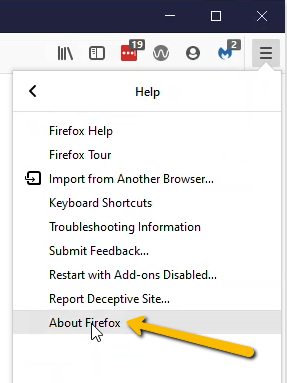
Click on About Firefox to check for updates At this point, Firefox will automatically check for updates and/or let you know if it’s up to date.
If you have any updates, Firefox will prompt you to relaunch (close and reopen).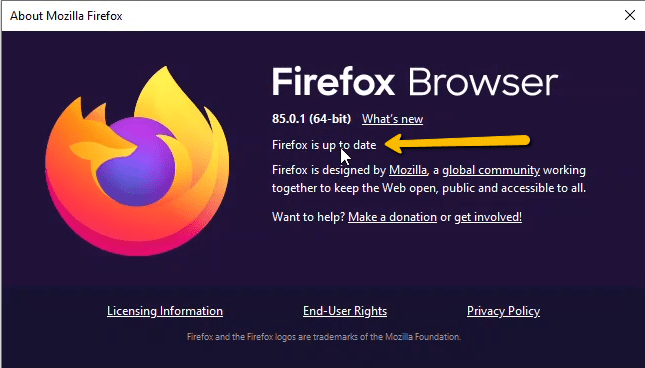
Firefox will automatically check for updates and/or let you know if it’s up to date on the about pop up page.
How to video: https://www.screencast.com/t/d1cdvWdjn3

