Zoom has issued a new version of its client applications for Windows and Mac to address security issues. All computers–both Cornell-owned and personally owned–running Zoom Client for Meetings should be updated.
Is Zoom Desktop Client Installed?
- In the lower right corner of your screen, check for the Zoom icon located in the notification area near the date/time.
You may need to click the up arrow (as shown below) if you have many icons.
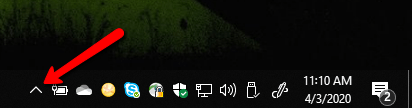
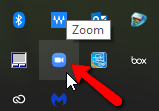
If Zoom Desktop is not installed: Please e-mail wsbnit@cornell.edu for assistance.
If Zoom Desktop is installed, but you are not logged in, follow these instructions to log in with your Cornell credentials: https://it.cornell.edu/zoom/log-zoom-app?utm_source=main
Updating Your Zoom Desktop Client
- When you click to open up your Zoom Desktop Client, there may be a pop up box and it will walk you through updating your software.
- If you dismissed this notification already, follow the steps here to update your Zoom software: https://blogs.cornell.edu/wsbnit/update-zoom-desktop-client/
For more information about how to keep your Zoom sessions secure: https://blogs.cornell.edu/wsbnit/2020/04/02/keep-zoom-meetings-secure/
For more information about what Zoom has been doing to keep their platform secure: https://blog.zoom.us/wordpress/2020/04/01/a-message-to-our-users/

