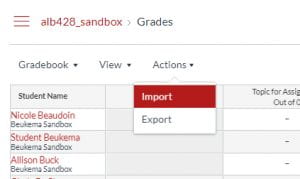Uploading eTest Scores to your Canvas Gradebook
- Go into your test results and click Test Score Sheet
- At the top right of your score sheet, click the Canvas icon

- Your csv file will download automatically
- Open your Canvas Course and Gradebook
- At the top of your Gradebook, click Actions > Import:
- Click Choose File, select your downloaded csv file and Open
- Click Upload Data
- From the drop-down menu select your assignment. Note: unless you have created an assignment in Canvas for the test, you will want to select A new assignment.
- Enter the Points Possible, like this:
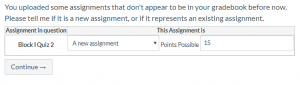
- Click Continue
NOTE: Be sure to DELETE your downloaded csv file after uploading to Canvas!
Uploading scores from eTest to Canvas is only available for Vet College students.