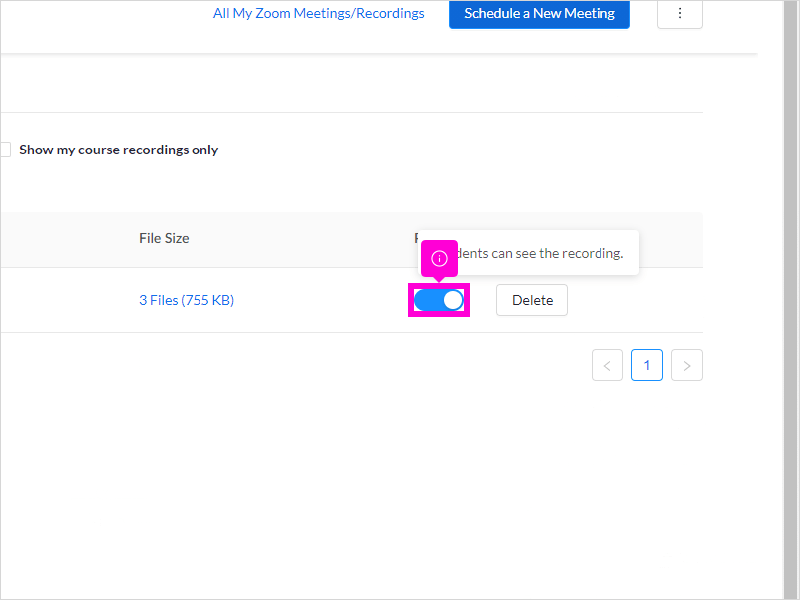5 STEPS
1. The first step is to open your Canvas Dashboard at https://canvas.cornell.edu/, then click to open your course
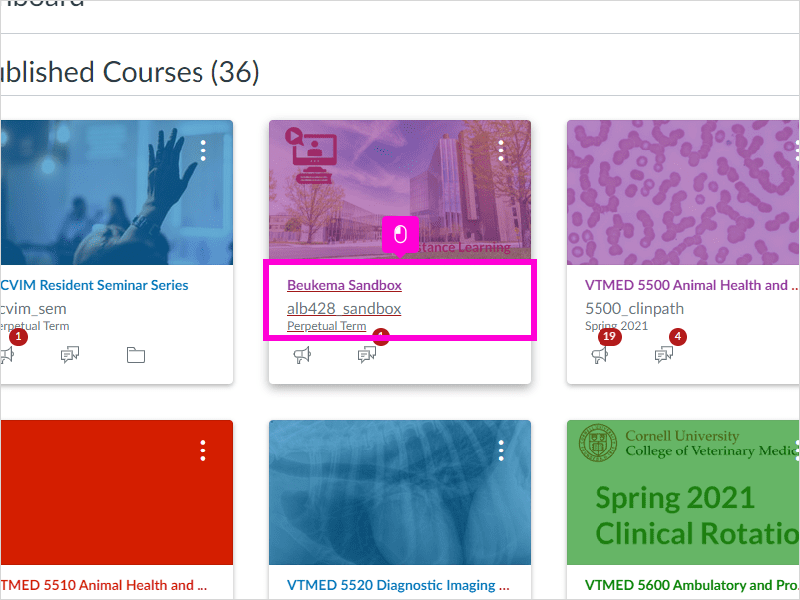
2. Click Zoom in the left hand navigation menu
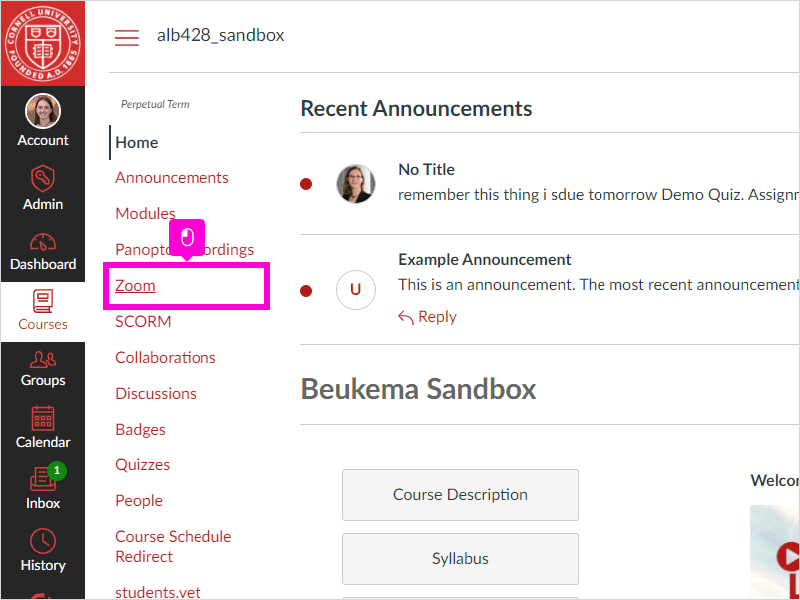
3. Click Cloud Recordings to view your previously recorded lectures
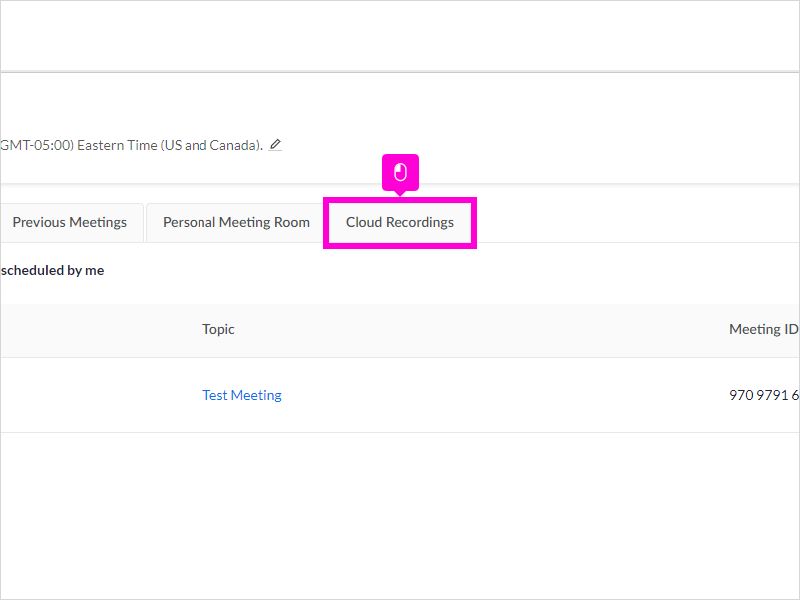
4. Click the greyed out toggle button in the Publish column
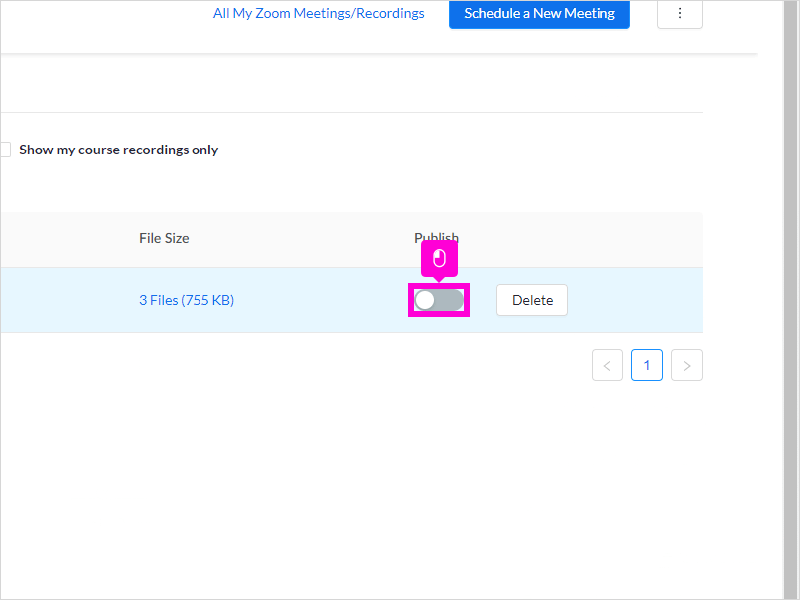
5. The toggle button will turn blue, and the recording is now available to your students.