Make Aperio Slides Available in OpenSlide
The process documented here is also shown step-by-step in this 10 minute video: https://vod.video.cornell.edu/media/OpenSlide%202021%20For%20Instructors/1_8pq0iwe1
OpenSlide is a good alternative to Aperio Slide Manager for students. If your slide is already scanned into Aperio, you can make it available in OpenSlide by the following. Note: it takes roughly 10-30 minutes per slide to convert Aperio slides to OpenSlide, so don’t do this at the last minute! The conversions happen in the background – they won’t tie up your computer.
- Note where your slides are located in Aperio. They will look like:
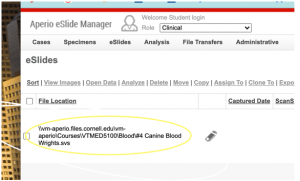
Here, the folder in Aperio is \Courses\VTMED5100\Blood- Go to OpenSlide: https://app.vet.cornell.edu/openslide
- Make sure you have an OpenSlide folder that will house your slides. Most courses store theirs under /Courses/VTMEDnnnn. If that folder doesn’t exist yet, create it in /Courses.
- Click “Add Slide From Aperio”
- Navigate to the Aperio folder you noted in step 1 – for example, to get to \Courses\VTMED5100\Blood, click on \Courses, then \VTMED5100, then \Blood.
- Your slides will be listed. Click on Convert next to the ones you want to convert.
- The slides will take roughly 10-30 minutes each to process … but you can do other things on your computer at this time.
- After a certain amount of time, open OpenSlide and follow steps 5 and 6 to get back to the Aperio folder. The slides should now say “Published” next to them.
- Click Add and choose an OpenSlide folder you created (or located) in Step 4. You can add one Aperio Slide to many OpenSlide Folders if you choose, and name them something different in each case.
Once your Slide has been converted, you can rename it, copy it to another folder, or reorganize it with other slides into subfolders later.
