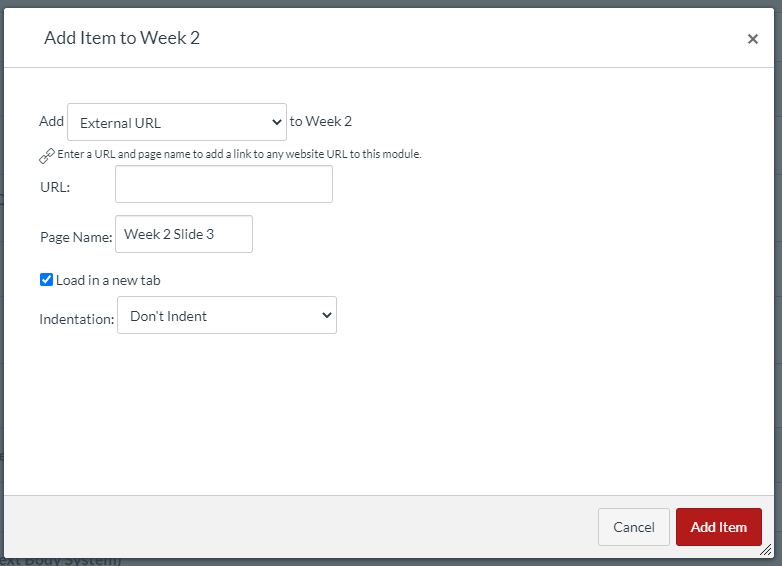Add OpenSlide to Canvas Module
These steps are also documented in a 10-minute video: https://vod.video.cornell.edu/media/OpenSlide%202021%20For%20Instructors/1_8pq0iwe1
Create a link to the slide you wish to share
- Navigate to Open Slide
- To create a link to a particular slide. First search for your slide by course:
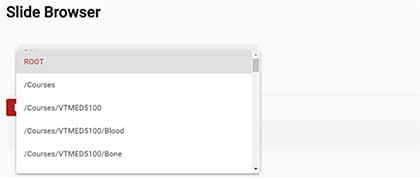
- Select your slide by clicking on it
- Click the Share icon
 This will copy the URL for this slide to the clipboard.
This will copy the URL for this slide to the clipboard.
Add to Canvas
- Open your Canvas Course
- Select the module to which you want to add your slide

- Click the ‘+’ in the upper right corner of the module, and select External URL from drop down menu
- Paste you slide URL into the URL field
- Give your link a name
- Check ‘Load in a new tab’
- Click ‘Add Item’