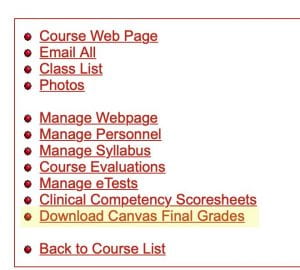Transferring Final Grades from Canvas to PeopleSoft
NOTES:
This is available for Primary Instructors only
- Be sure your grades are finalized in Canvas before transferring
- Your grade will be computed from the Total column in the Canvas Gradebook
- The final grade uses PeopleSoft grading scheme to translate to a letter grade or a S/U grade as indicatedusing the college’s grading Policy. View Grading Policy
Log into ClassLists.
Click the link to the course you wish to upload grades for
Click “Download Canvas Final Grades”
Your “CanvasGrades.csv” file will automatically download
- Log into Faculty Center.
- Under My Schedule, click on the Grade Roster icon (highlighted):
Click Grade Upload
Navigate the to your CanvasGrade.csv file and Open
- You will get a message indicating that your grades were successfully uploaded. You can then view and change your final grades as needed.
- Scroll to the bottom and click “Save”. A spinning wheel at the top-right of the page will indicate when your grades are complete and saved.
- Set your Approval Status to “Ready for Review” and Save. Leave the Approval Status blank if you think you may have grading revisions; once it is set to Ready for Review you cannot make changes without first contacting the Registrar (cvmregistrar@cornell.edu).
NOTE: Be sure to delete the CanvasGrades.csv file off of your hard drive!