Using Canvas Assignments to Release Documents
If you have a document you wish to release to only a section of a course, or to schedule for release to specific sections at certain times, you can use the visibility setting in an assignment to do so.
Create an Assignment in Canvas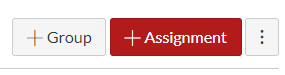
Fill in assignment details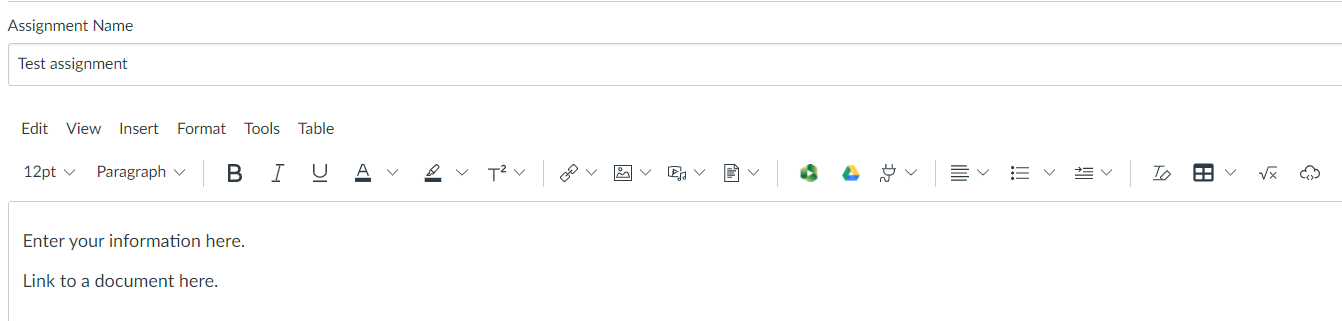
You can link to a document by clicking insert 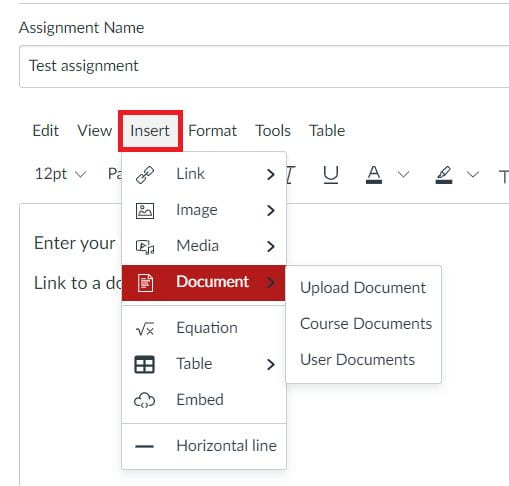
We recommend you check the box “Do not count this assignment towards the final grade”, and enter a point value of 0.
Note: this only works if you have the ‘Files’ area hidden from student view in your Canvas course set up – this is the CVM-wide default.
Use the “Assign to” area to enter the correct section and then set the window of availability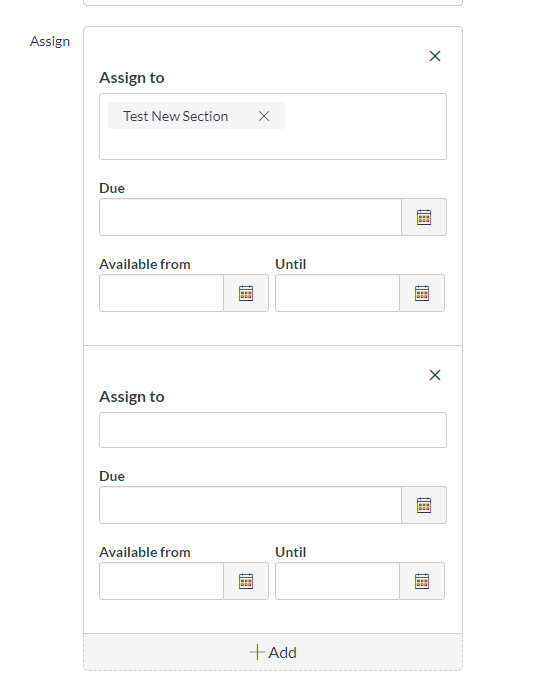
- If doing this for the TCP course please view the Unit Group Rotations Overview Chart to know which section is in your rotation at what time
- Leave the due date blank if using assignment only to control release of content
- Click ‘Add’ to enter detail for another section, or student
Click ‘Save and Publish’
