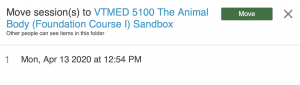Moving Panopto Videos to a Different Folder
If your panopto video is not appearing in the course or folder where it belongs, you can easily move the video to the correct folder.
Log into Panopto
- Log in directly to Panopto or via Canvas
- If you have enabled Panopto Recordings within your Canvas course, you will see a menu item “Panopto Recordings” in the course navigation menu
Find & Move Your Video
- The most common location for “misplaced videos” is in your personal Panopto folder. To check there ,select “My Folder”.
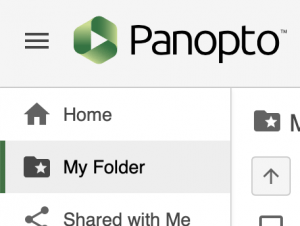
- Once you have located your video, click to check the box in the upper left corner and
- Next, click on “Move” in the top menu.
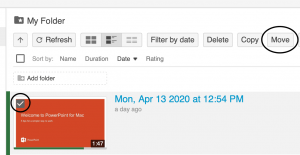
- Select the Correct Folder
Hint: Start typing the course number or folder name for the destination in the Search Box and then select from the drop down menu.
5. Click ‘Move’