Zoom Screen Sharing Settings
Default Settings
On the evening of Thursday, March, 26, 2020, the default setting for screen sharing in Zoom meetings was changed by Zoom from being available for all attendees to being restricted to host only. It seems likely Zoom made this change to reduce the impact of uninvited and unwanted individuals joining Zoom meetings. Users can revert to the previous experience in their account settings.
Update Your Settings
Below are the instructions to change your Zoom account to allow anyone in a meeting to share their screen:
- Log into your Zoom account at https://cornell.zoom.us/profile/setting
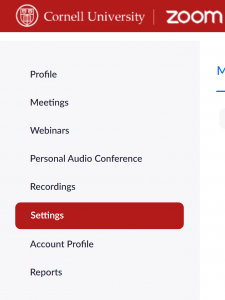
- Scroll down to “Screen sharing” section and toggle the screen sharing to on. See screen shot below.
- Set “Who can share” to “All participants”
- Set “Who can start sharing when someone else is sharing?” to “All participants”.
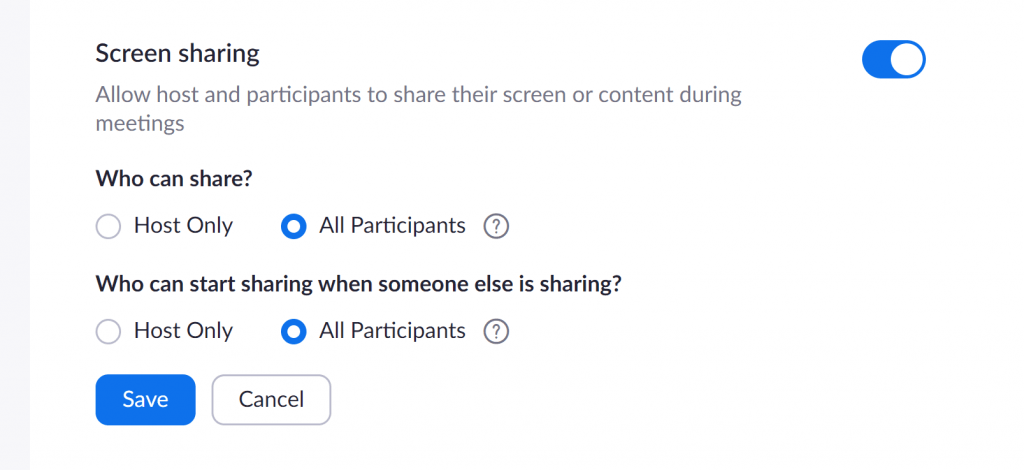
- Click “Save” to save your settings.
- The screen sharing settings allowing anyone to share their screen in your meetings will be the default for all your hosted meetings.
