Sending Messages in Canvas
Message Basics
- Canvas messages are similar to email communications sent within the canvas system.
- As an instructor or course admin you can send messages to specific individuals, or all users of a specific role (eg. all students or all teachers)
- Messages will appear in an individuals Inbox, and they will be notified based on how they have set up their notification preferences.
How to Send a Message
- Click “Inbox” from the main navigation bar, after logging into Canvas (canvas.cornell.edu)
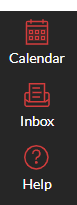
2. Click “Compose a new message” button, a message window will pop up
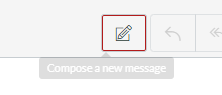
3. Select the course, and individuals or group of users from the drop down menus
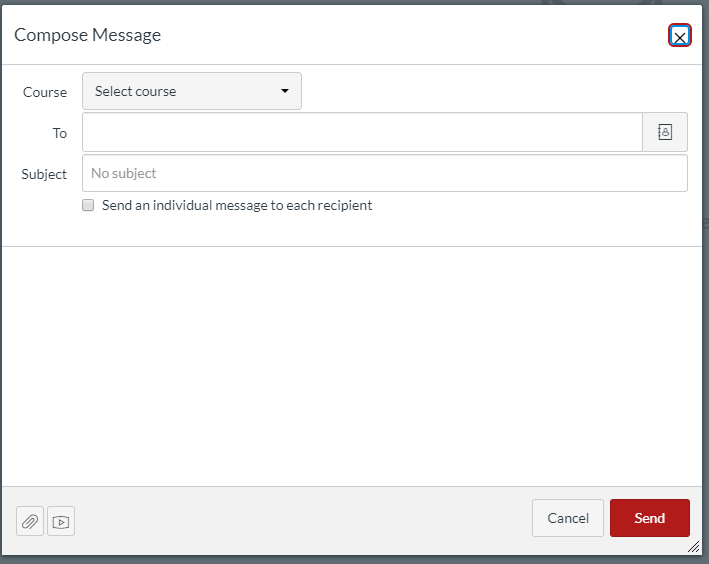
4. Compose your message, and then click “Send”
Note: You can add attachments or media files to messages by using the paper clip or play icon buttons located in the lower corner of the message window.
