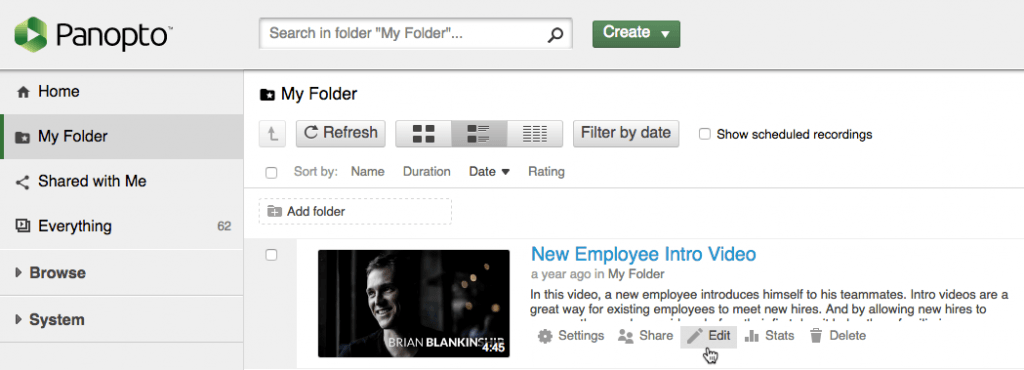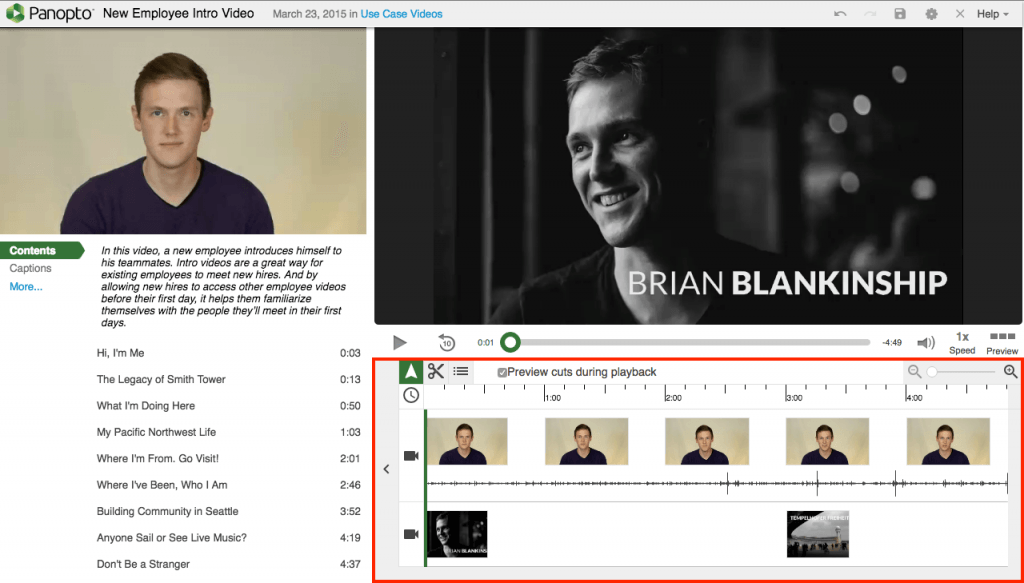Panopto – Editing
The Panopto editor allows for easy web based editing from any browser. You can perform quick edits to any video on the Panopto platform and deliver exactly the content you choose to viewers.
.
Log in to Panopto and click the “Edit” icon on the session you want to change. This will open up a new tab in your browser for the Panopto editor.
To begin editing, select the “Cut” tool. (pair of scissors)
- To edit out the start of the video, click and drag the edit handle from the left to the right.
- To edit out the end of the video, click and drag the edit handle from the right to the left.
- To cut a section from the middle of video, position the cursor over the point you would like to start the edit, click and drag to the right and then let go at the point you want the cut to finish. This will remove the area highlighted from the video, and add a new handle at each edit point to allow you to finely trim your cut.
When you have completed your editing, select the “Publish” option in the top right of the screen