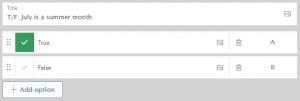Poll Everywhere Frequently Asked Questions
Yes. However, to do so you need to make a request to ESS so that we can create a new user group that includes your members.
You can only make the text bold and italicized via HTML code
Italics: To italicize a line you may use [em] where the brackets are replaced by "<" and ">" at the beginning of the text that you want to italicize and [/em] (again with the "<" and ">" characters) to stop the italics in the poll title.
Bold: To make a line bold you may use [strong] at the beginning of the text that you want to make bold, and [/strong] to stop the bold, again using the "<" and ">" characters instead of brackets.
A single poll can receive up to 1,000 responses.
Go to the "Participants" tab at the top of the My Polls page.
Create a group by selecting participants (most simply create a group for each class).
Optional:You can create multiple groups, and organize students into groups as you register them.
Click "Export" at the bottom of the screen, then select "Response history."
At the top right of the screen, you will see "Download spreadsheet (.CSV)," click it to download a file that can be opened in Excel.
You must be a test Administrator to export scores, if you don’t see the icon, check with the test administrator to change your authorization.
For CVM specific information use the Classroom Polling category in this site.
For user guides, please visit the Poll Everywhere Presenter Guide site.