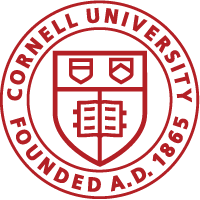This page will document with create an email with both a PDF and videos . A bit of iModules jargon they use is the word ‘workflow’. Basically workflow means the steps you go through to create an email.
With the email workflow tool, each class and club has been provided a new template. The template was designed to provide for two functions, event registration and a newsletter. Our goal was to provide a template that you could remove unnecessary content to give you the desired type of email.
This page is a living document and we will be adding content on a very regular schedule. Please keep checking back for more training material as we become more familiar with the new email tool.
Sender Identity – a new process to identify an email sender that is required to create an emails. There needs to be at least one Sender Identity built for your class or club before an email is created.
- Creating a Sender Identity
- Short Video Creating a Sender Identity
- Feel free to use “regionalprograms@cornell.edu” for the sent from and the reply to email addresses.
- Note: Sender Identities require a postal address be associated with any sender. If your Class or Club does not have a physical mailing address, feel free to use Cornell Alumni Affairs and Developments address of 130 East Seneca Place, Ithaca New York 14850.
Email Creation:
- Step-by-Step Instructions to create an email
- Note – On 10/10/2023 iModules made a significant change to the look and feel of the email editor regarding changing content. We are including a temporary document to describe the changes.
- Short Video
- Creating email content – Updated 1/11/2024 for new email edit tool
- All videos below use the older email tool. The concepts are the same but there will be a slightly different look.
- Email Home
- Email Details
- Selecting a Template
- As of this juncture, select ONLY the “AAD Volunteer Template”.
- PLEASE NOTE – on 4/7/2020 iModules moved the tool bar from the top of the page to the side of the page and several small changes. The workflow continues to be the same but some items may have been moved. We will be updating the site in the near future.
- Editing Banners/Text
- Do NOT remove any ##SENDER XYZ ## fields nor the unsubscribe hyperlink that were delivered with the template. They are required fields to comply with SPAM laws and will be updated values from the Sender Identities. Emails will NOT preview if they are deleted.
- Editing Images
- Adding a Divider Line
- Adding/Editing a Button
- Duplicating Content
- Working with Columns
- New – quick tip for working with columns (Updated11/18/2020)
Sending a Preview:
- Short Video Sending a Preview – updated 2/2021
Creating an Email Audience (Recipient List from a Segment):
- Creating an email audience
- Short Video Adding an Audience
- Short Video Creating an external email list
Scheduling and Releasing an Email:
- Short Video Scheduling and Releasing an Email
Reporting on Emails:
- Short Video Reporting on Emails
Adding a New Content Element:
Note: While we do train you on how to add a new content elements in the following documents and videos, our advice is to to duplicate content elements inside an email.
Instead of following the multi-step instructions below, our advice to to select a content element similar to what you would like to use, select the “duplicate” button, and then move the duplicated block to where you would like it on the email. The ensures that all the formatting and background colors match what already exist on your site.
- Adding a new content block to an email
- Short Video Adding a New Content Element / Deleting an Existing Content Element
Email template colors
Cornell Red = #b31b1b
Gray body text = #666666, Font = Arial, Font size = 16px, Spacing = 25 px
Contact Us
If issues are being experienced with iModules email tool that require support or you have questions/comments, click the email link link to send an email to the Cornell support staff. Please provide as much detail as possible (screen shots are fantastic). We strive to get back to you within a business day.