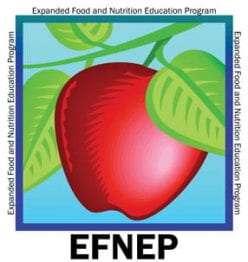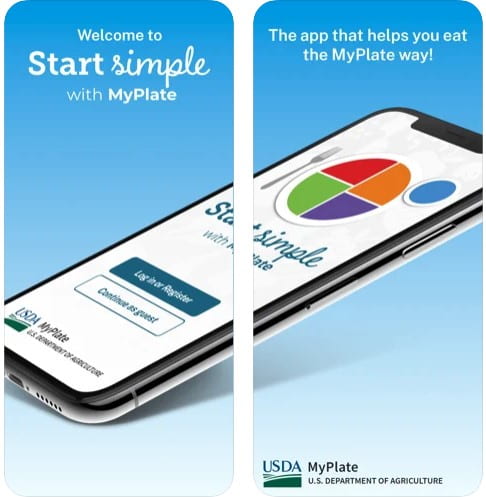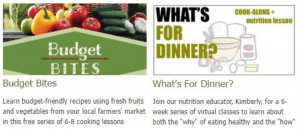Are you one of the many people who would like to eat healthier?
If so, my first suggestion is to sign up for the nutrition/cooking classes offered by CCE Schoharie and Otsego. Our nutrition educators would be happy to register you for one of our group classes, or work with you one-on-one!
Maybe the thought of trying to fit another weekly commitment into your schedule is overwhelming. But you still have that wonderful goal, and I’d still like to help you!
Here is my second suggestion: give the Start Simple with MyPlate app a try. You can use this app in your spare moments on your own schedule, and it will give you some of the support, information, and goals you might have gotten in our classes.
What to Know Before You Get Started
The app was developed by the USDA, is free, is in English, is rated suitable for ages 4+, and is about 40mb to download. There are no in-app purchases. You can manage notifications (including daily reminders and challenge reminders) if they become annoying rather than helpful.
You can use the app as a guest, but if you want it to remember your information—for example, the results of your MyPlate Quiz—you’ll need to set up an account that will ask you to verify your email address through an emailed link.
The app is mainly informational, and will not allow you to set specific, individualized goals—so no calorie counting, no listing of every item you’ve eaten that day, no special diets, no tracking of your weight. It is, as its name says, a place to start simply.
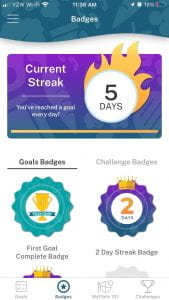
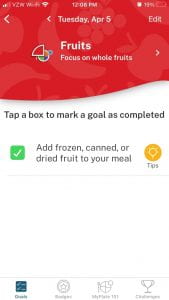
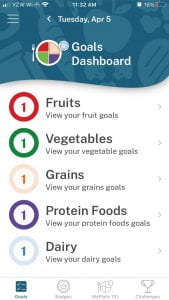
The app has three main areas:
- Simple daily/weekly goals
- Tips to help you reach the goals
- Earning badges to help keep you motivated
Get Started! – the MyPlate Quiz
After you have downloaded the app, the first thing you might be prompted to do is take the MyPlate Quiz. If it doesn’t automatically prompt you, open the main menu from the icon at the top left of the app, and choose the MyPlate Quiz.
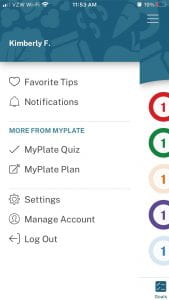
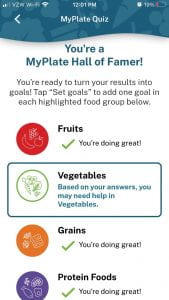
The quiz is not about testing your knowledge, but about looking closer at your food and eating habits. How often do you eat vegetables? How about fruits? Do you regularly eat non-meat proteins? Do you have dairy every day?
The results of the quiz will show you the areas you’re already doing well with, and areas that might need more attention. For example, my results said I was doing very well overall—I was rated a “MyPlate Hall of Famer”—but might need help in Vegetables because I don’t eat enough of the dark green vegetables subgroup.
Next – get your MyPlate Plan
The next thing I recommend doing is getting your MyPlate Plan. Plates come in all sorts of sizes. This plan will give you more individualized goals in the form of total amounts of each food group to eat each day.
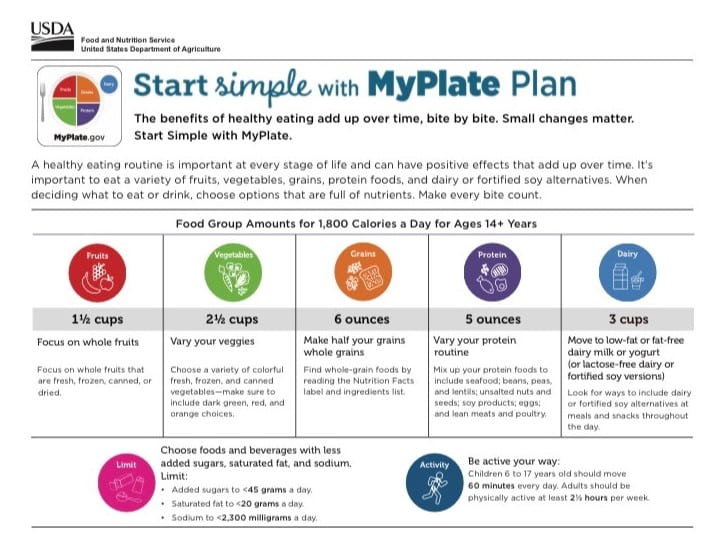
Click on the “MyPlate 101” icon in the bottom menu of the app. The page it opens begins with the overarching MyPlate message, and goes on to offer information on each of the food groups: what’s included in that group, how much people of different ages need each day, sample portion sizes of specific foods in each group, and the health benefits.
Scroll past that information when you’re ready and click on the “Get Your MyPlate Plan” button. This link will open a browser window where—after you click on the Start button—you are asked to provide your age, sex, weight, height, and activity level. It will then give you a recommended number of calories to maintain your current weight, and (possibly) to achieve a healthy weight.
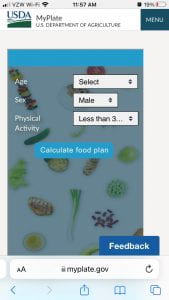
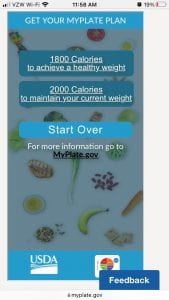
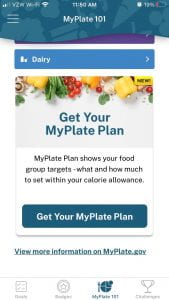
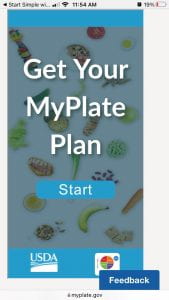
Clicking on one of the recommended calorie links will bring you to a page with Your MyPlate Plan. Go ahead and “Download your MyPlate Plan” to open a version suitable for printing, emailing, or saving. Please note that you can open the Get Your MyPlate Plan app from the MyPlate.gov website if it is easier for you to print and save from your laptop rather than this app.
Simple Goals
Each day, you will be prompted to set at least one goal per food group for the day. You can choose what goal you’d like, or you can click on the “Pick For Me” button. Goals are deliberately general, so you’ll be able to complete them in many ways.
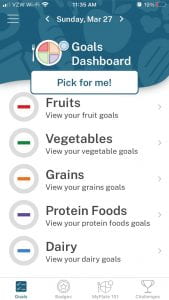
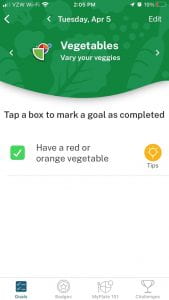
Example goals include:
- Start your day with fruit
- Add frozen, canned, or dried fruit to your meal
- Have a red or orange vegetable
- Have a whole grain at dinner
- Have a seafood dish this week
- Have dairy with another food group
Tips – Help in reaching the goals
Even though the goals are very broad, if you’re stumped on a tempting way to meet them, you can get some tips and recipe ideas. Click on the Tips icon to the right of any goal. This opens a Simple Tips screen with three tips you can swipe left/right to consider individually.
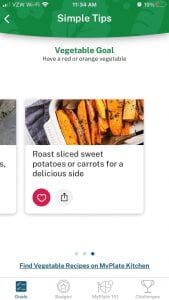
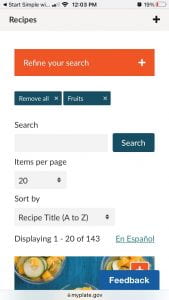

You can save your favorite tips to refer to later. Just click the “heart” icon and find them grouped by type through choosing “Favorite Tips” from the main menu.
Interested in recipes? At the bottom of each Simple Tips page there is a link to Find Recipes on MyPlate Kitchen. Clicking this link will open a browser page with recipes related to the goal’s food group. You can then further refine (by course, nutrient goal, cooking equipment needed, cuisine/flavor profile, and/or cost) and sort (by title, cost, or rating) the results. These recipes can also be accessed directly at myplate.gov/myplate-kitchen/recipes.
Badges – staying motivated!
If earning badges inspires you, this app does not disappoint. You can win the First Goal Complete badge by completing just one goal in any food group. Want to earn a badge right away?—choose a goal you’re meeting already and check it off as done! If you fill out the MyPlate Quiz as I recommended, that will get you a Challenge badge, too.
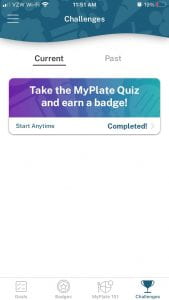
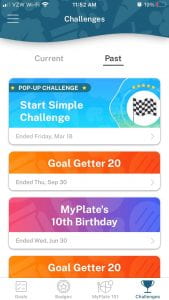
Other goal badges get progressively harder. There is a 2-Day Streak badge, for meeting at least 1 food group goal 2 days in a row. Similarly, there is a 5-Day Streak Badge. Each food group has a badge, which you earn by meeting at least one goal in that food group 4 days in a row. Perhaps the hardest badge to earn is the MyPlate badge, where you have meet at least one food group goal in all 5 food groups in a single day.
Most of the badges can be earned multiple times, and you can share them on Facebook if you’d like. Periodically, pop-up Challenges are offered, too, offering fresh ways to earn badges.
Shop Simple with MyPlate
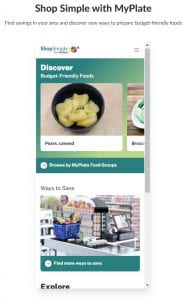
On a budget? Another related tool you might find useful is Shop Simple with MyPlate. This can be used on your mobile device or computer. Its focus is highlighting budget friendly foods and recipes, finding local farmers market and retailers that accept SNAP, and providing other tips for saving money on food. Access the tool here: myplate.gov/app/shopsimple.
If you try out either of these apps, we’d love to hear about your experience with them! Reach out to our nutrition educators with comments, questions, or to let us know about your interest in our free nutrition/cooking classes: Michelle Leveski, mml39@cornell.edu, 518-234-4303 ext. 115, or Kimberly Ferstler, kmf239@cornell.edu, 518-234-4303 ext. 120