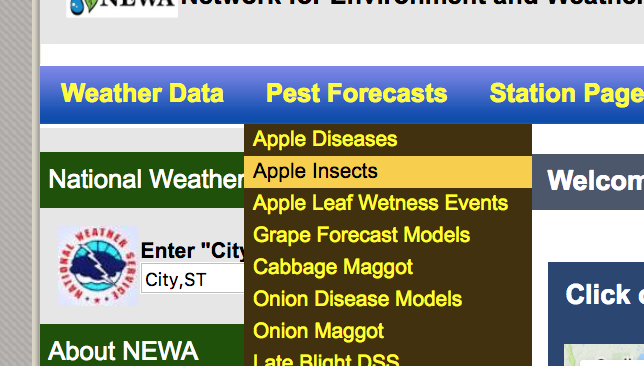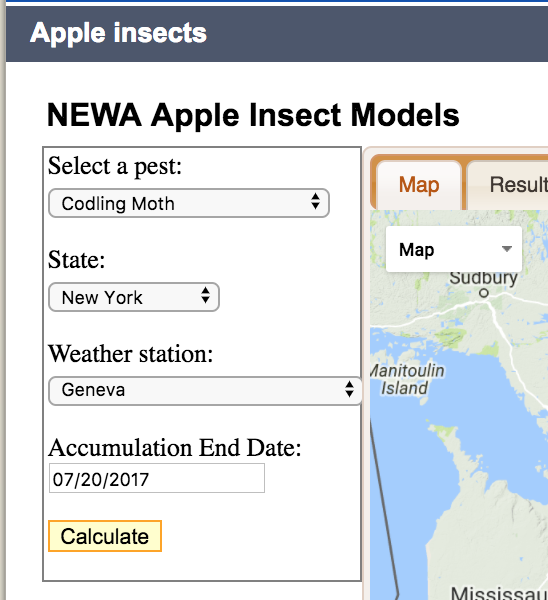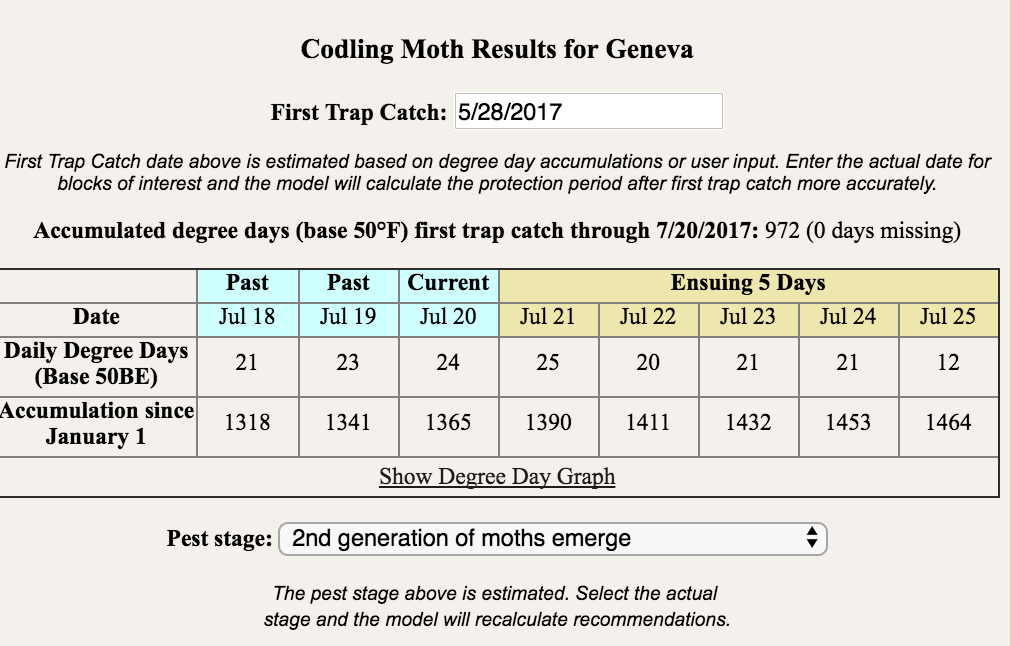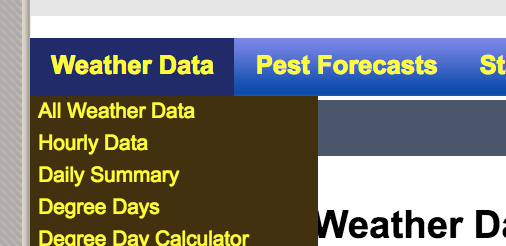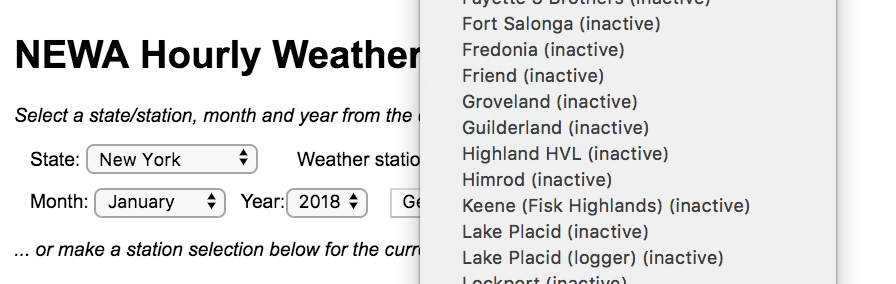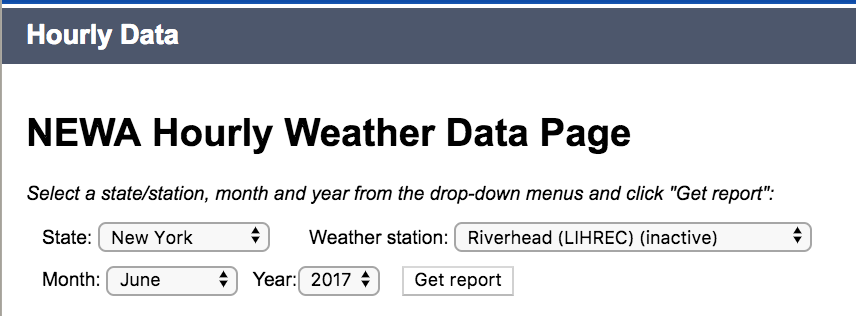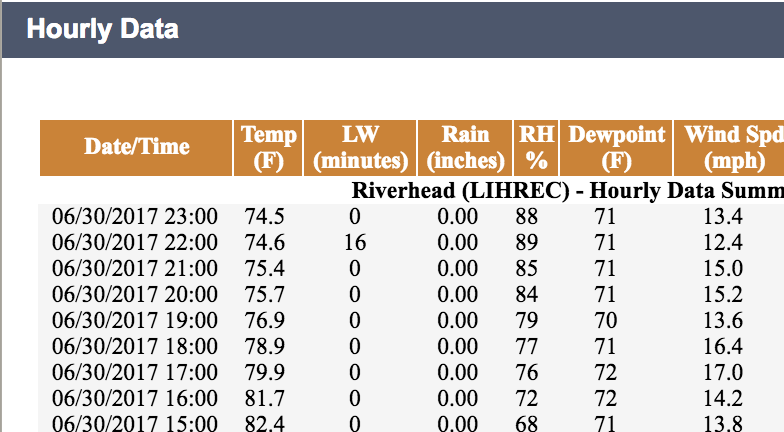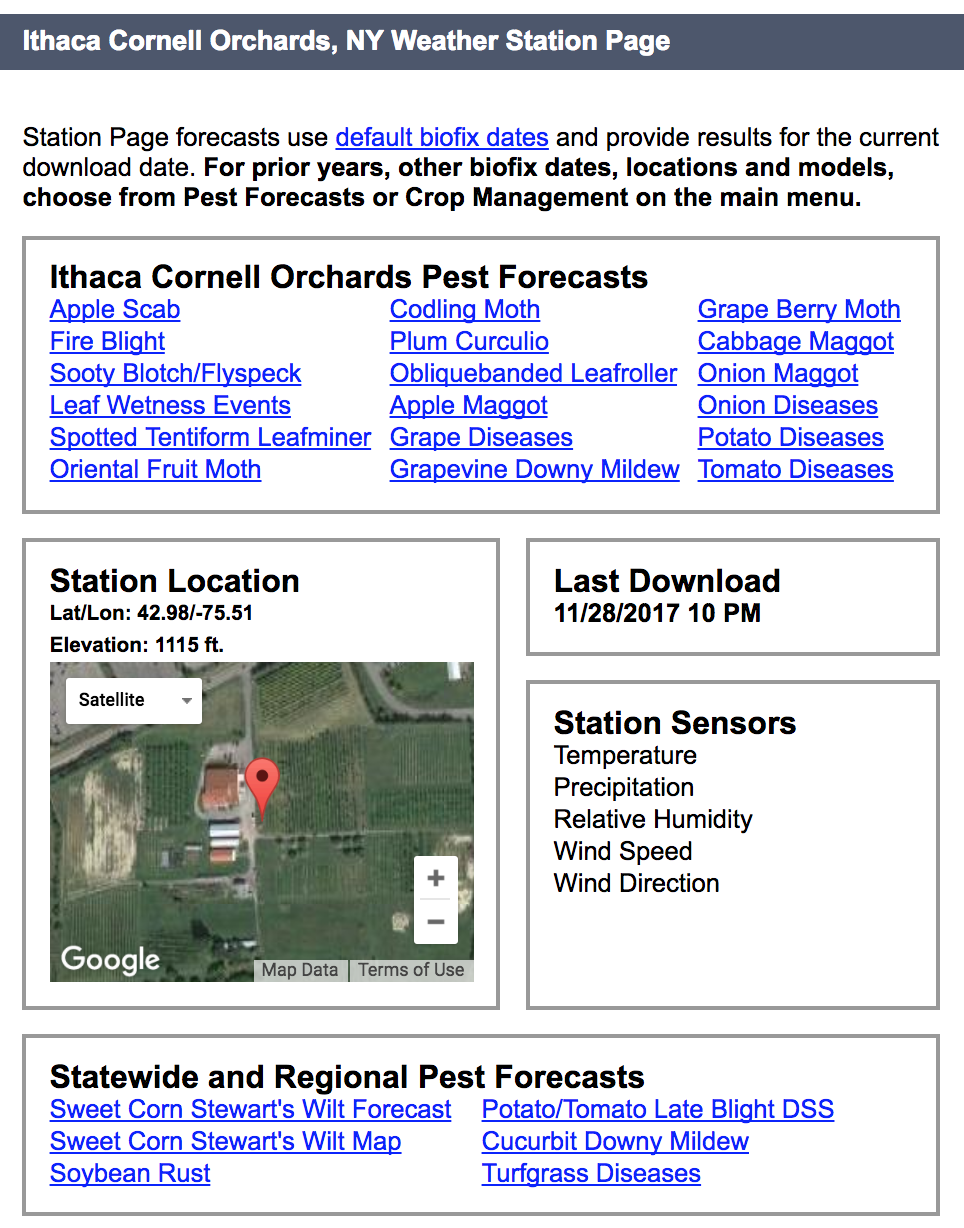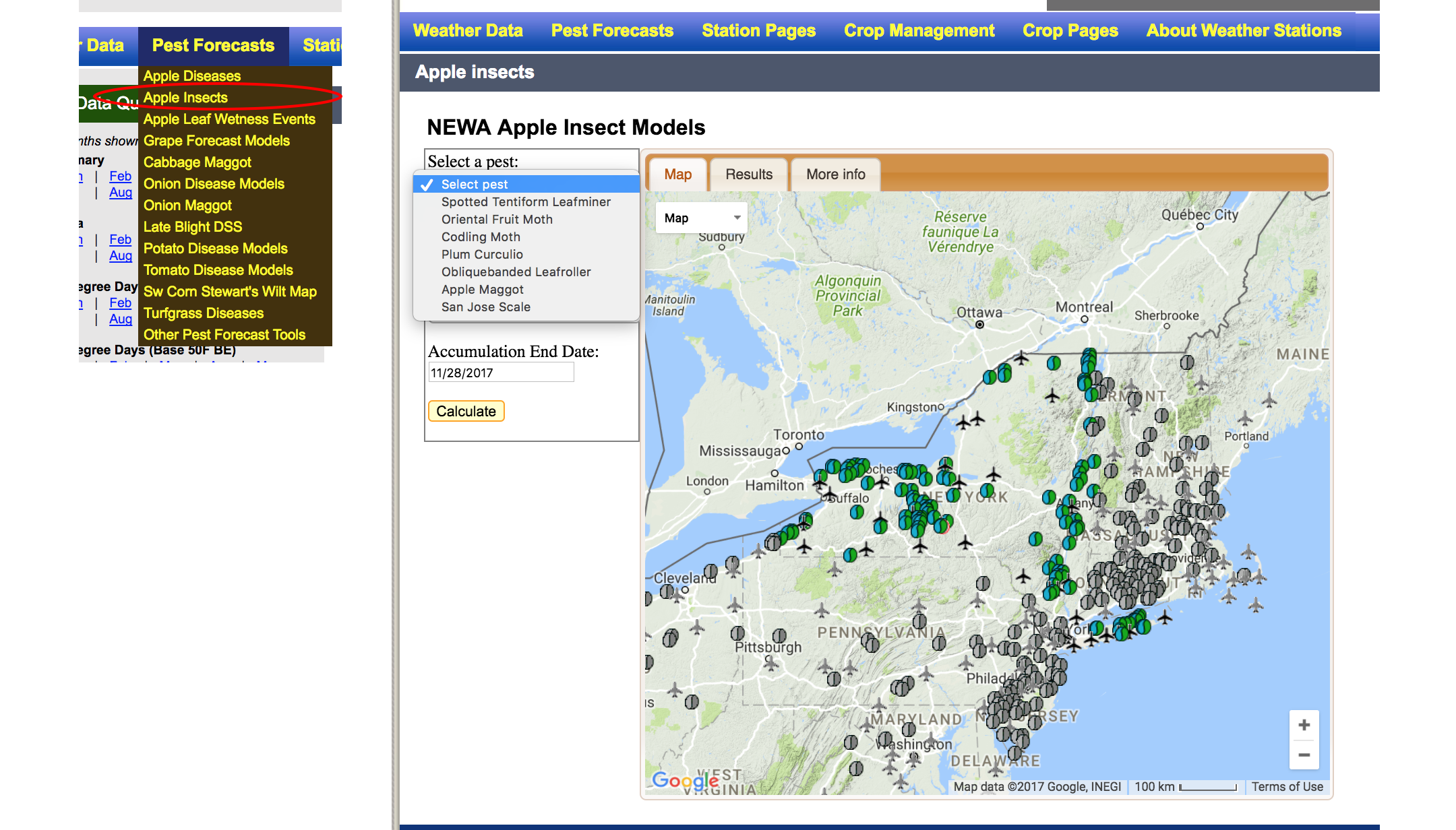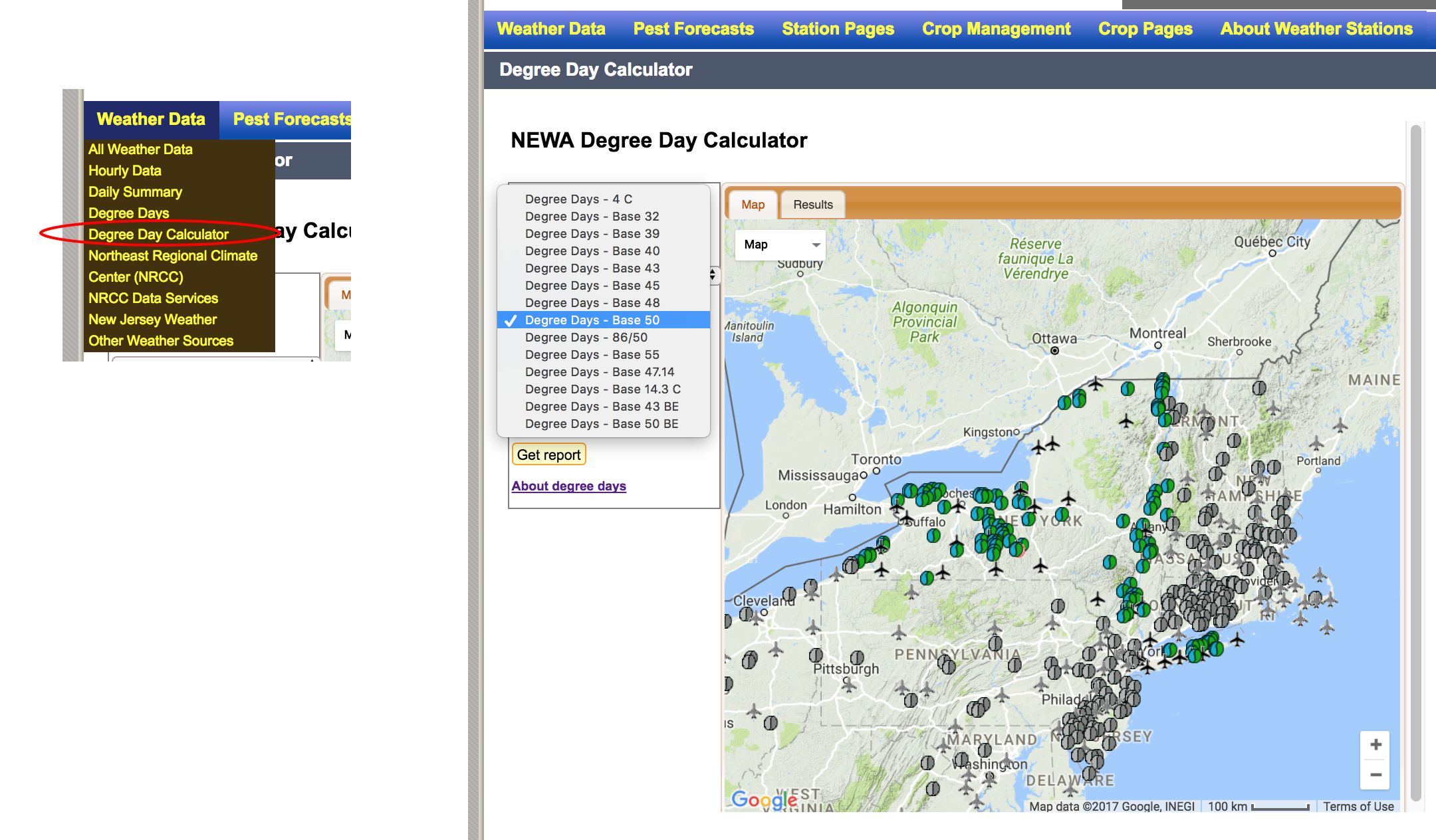How does NEWA maintain its reliability? Uninterrupted model results during the growing season are critical for successful IPM and crop management. Accurate historical data are also important. Technology gremlins play games with our weather stations from time to time, so what can be done? Several methods of data quality control are used to maintain the integrity of information coming out of NEWA.
NEWA models utilize backup data
Most of the time, weather stations behave themselves. But once in a while, even the most well-maintained unit experiences a data outage. This might be due to a power loss, poor internet connection, or sensor failure. When a weather station is added to NEWA, a ‘sister’ station is assigned as a backup data source. Staff at the Northeast Regional Climate Center (NRCC) choose an alternate back up location based on similarities in microclimate and data output compared to the new location, rather than physical proximity alone.
If a station stops reporting data for a short period of time, NEWA will automatically substitute ‘sister’ station data into models so they continue to function properly. Models quickly become inaccurate and provide erroneous assessments without this important quality control measure. Model data substitution ensures the end user receives uninterrupted model results that are reasonably accurate.
Weather station problems are usually resolved quickly. But if a station fails to report for a period of more than three weeks, it is placed on ‘inactive’ status. At that point, models can no longer be accessed from that location. When the station owner notifies NEWA that repairs have been made, the location is re-activated and models are again accessible to users.
Historical reports utilize backup data
When you view historical data in hourly and daily weather summaries, certain records are sometimes displayed in brown italicized text. Data points marked in this fashion indicate substitution from a ‘sister’ station, as described earlier. The brown italicized data are the best guess approximation of actual conditions at that location and time. See the figure below.
Sometimes, short-term outages create confusion for users when they try to access recent historical data in the hourly or daily summaries. If a station hasn’t reported recently, the tables will only display data up to the most recently reported day and time. Until the next data update is received from that station, the table will not contain current information.
Once an update does come in, NEWA will publish the new data record. If the weather station lost any data between the most recent reporting date and last recorded report, NEWA will pull brown italicized data from the ‘sister’ station to complete the historical dataset. The result is an unbroken continuous group of observations up to the current date and time.