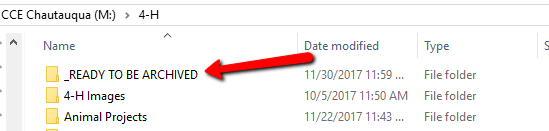What is Data Archiving?
Data archiving is the process of moving data that is no longer actively used to a separate storage device for long-term retention. Archive data consists of older data that is still important to the organization and may be needed for future reference, as well as data that must be retained for regulatory compliance.
Starting this year, during the first week of the new year, I will be archiving any old folders and files that you would like me to remove from the server. Once archived, the folders and files will no longer be on the server (giving us more space for future files and pictures!).
These archived files will still be retrievable. The files will be archived with our backup program, EZBackup, so if you need to access them at a later date you can contact Christi or me at wsbnit@cornell.edu and we can retrieve them for you.
Step 1 – Take a look what’s on the server right now
You can mentally categorize your folders and files into three groups:
- KEEP – Data that you need to have on the server (current projects you are working on, possibly last year’s projects that you reference for information on a regular basis, recent meeting minutes, recent photos, etc.)
- DELETE – Data that no longer needs to be on the server or saved at all (out-of-focus pictures, old rough drafts, original copies of articles that were placed in newsletters, etc.)
- ARCHIVE – Data that is older (typically anything more than 3 years old) including old newsletters, photos, meeting minutes, spreadsheets, etc. that you no longer need to use, but at the same time, you don’t want them to be permanently deleted.
Step 2 – Delete
Now that you’ve looked through what’s on the server, you should have a good idea of what you can just delete. So go ahead! Clean up. You can do this in stages, a bit at a time while you are working on different projects, or set aside a day for yourself to do this cleanup all at once.
If you run into an issue where you’ve accidentally deleted something you shouldn’t have – reach out to wsbnit@cornell.edu right away and we’ll help you restore it to its original location.
Step 3 – Archive
You may have noticed in the past week new folders called “_READY TO BE ARCHIVED” within your shared drive. There is a folder at the root of the drive locked down to the Executive Director, and within each program folder there is a “_READY TO BE ARCHIVED” folder as well. (See example screenshot below)
These new folders are where you can move your files that are ready to be archived. Whenever you run across old folders and files, you can simply move them into the “_READY TO BE ARCHIVED” folder. You can move your files into it now so that they can be archived the first week in January of 2018.
If you miss the opportunity to archive your old files this year – you can still work on it throughout the year. Simply move old files as you find them into the “_READY TO BE ARCHIVED” folder. Then at the beginning of January each year, I will archive what is in these “_READY TO BE ARCHIVED” folders and then remove them from the folder.