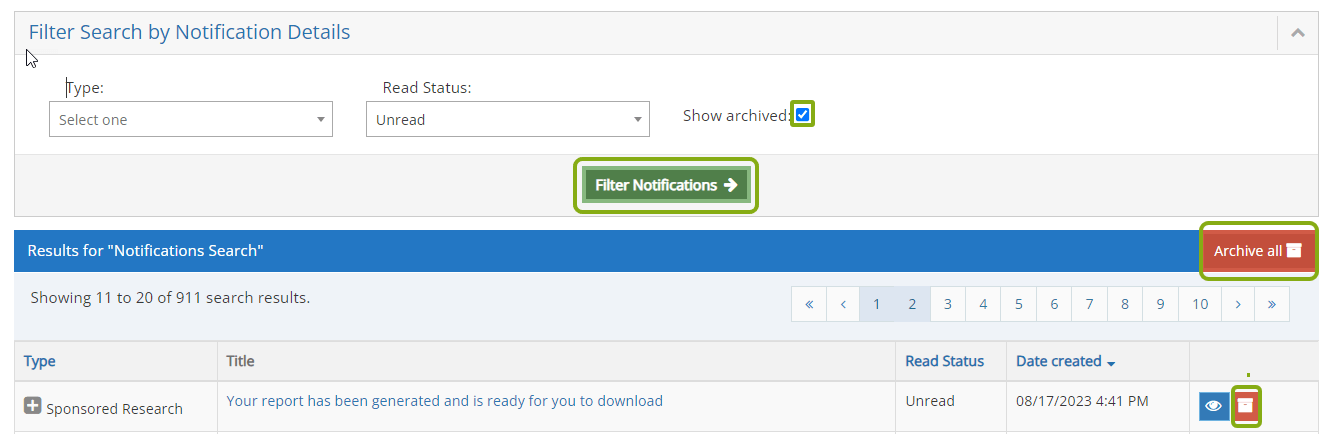Navigating to Your Notifications
Notifications are sent from RASS to inform you of various events or actions related to your sponsored projects, non-financial agreements, subawards, IRB protocols, COI requirements or reports that are available for downloading. In most but not all cases, notifications are also sent via email.
Once logged into RASS, view your notifications by clicking the bell button located in the upper right task bar.
![]()
Filtering your Notifications
Easily filter your notifications by RASS function by choosing a Type from the drop-down list and then selecting Filter Notifications. The available types are SR (Sponsored Research), NFA (Non-Financial Agreement), SA (Subaward), IRB (Institutional Review Board) and COI (Conflict of Interest).
Note: You can change the Read Status to Read and click Filter Notifications, to find notifications you’ve previously viewed.
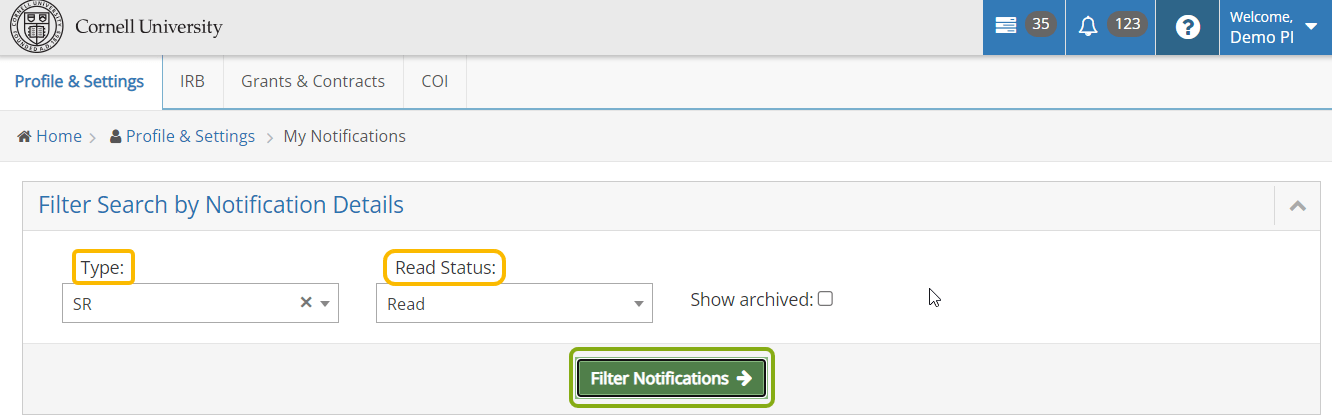
Managing your Notifications
Use the plus or minus buttons in the the Type column to open or close the details of a notification. Clicking the view “eye” button will change the Read Status from Unread to Read.
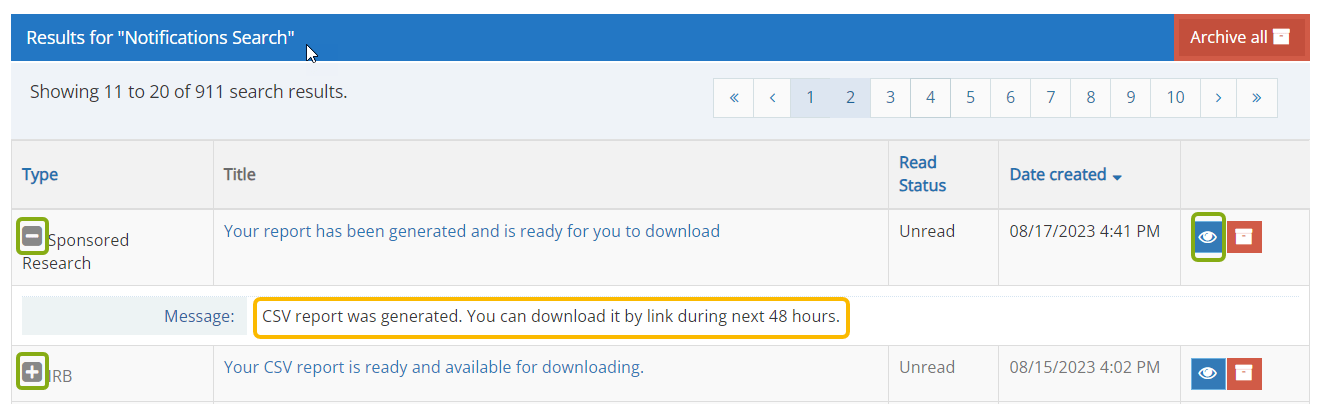
If the notification requires follow-up or you need more information, click the link in the Title to go to the associated RASS record or download the report.
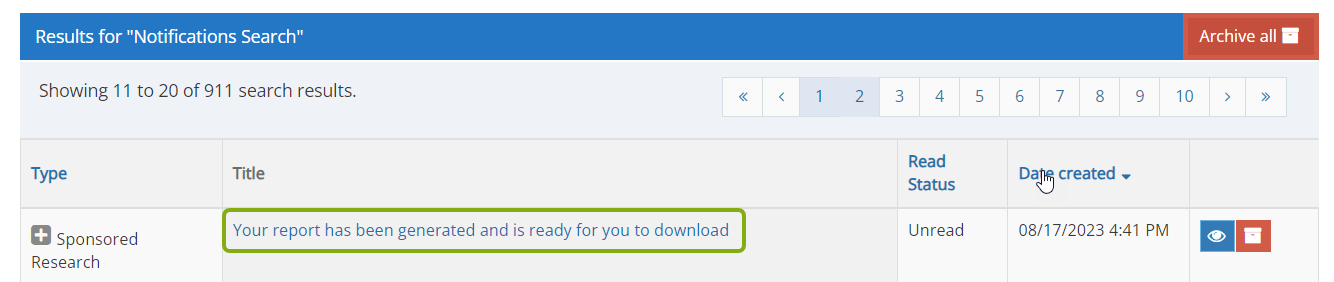
To archive a notification, click the archive file button next to that notification. Choose the Archive All button to archive your entire notification list at one time.
Note: Archived notifications will no longer appear in your list. To view them, check the Show Archived checkbox and then choose Filter Notifications.