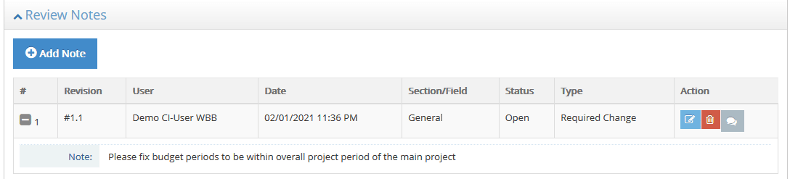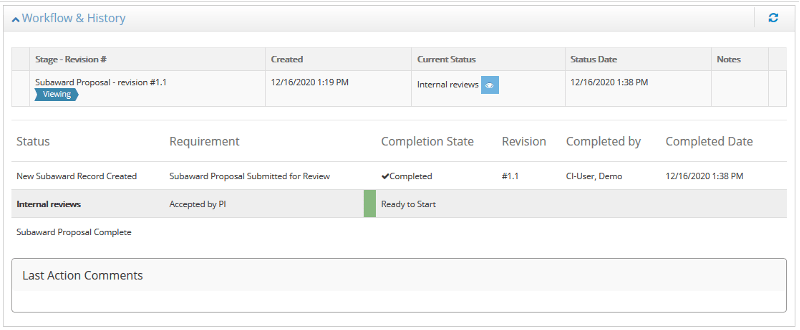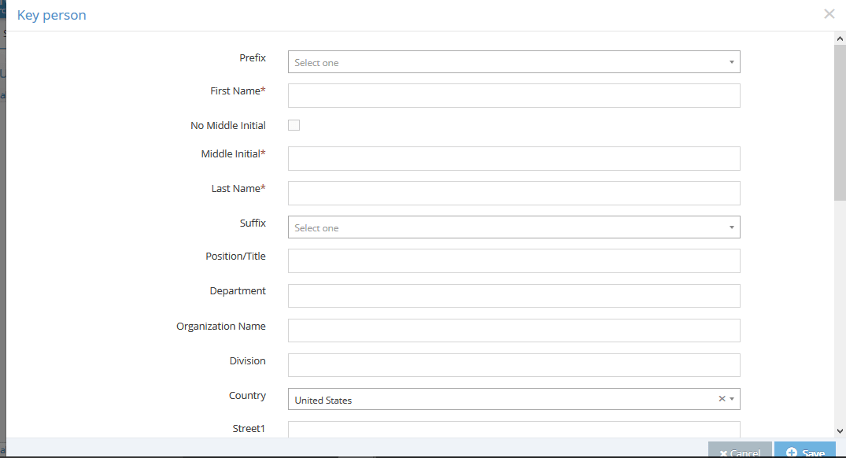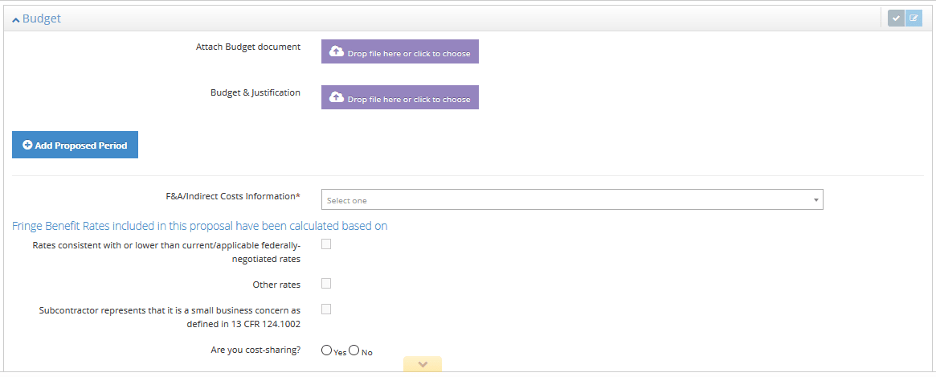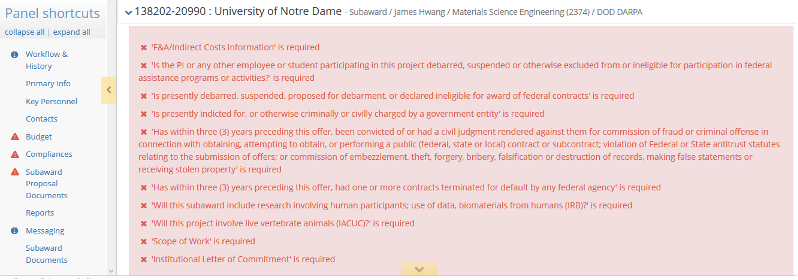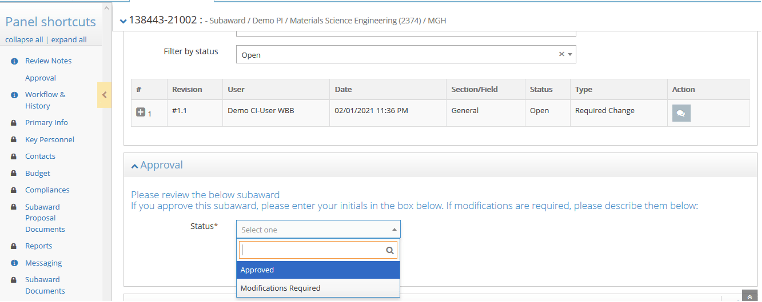If your proposal will include one or more subawards, you’ll need to enter the details about the subrecipient, and create a subaward proposal for each known subrecipient, as part of the proposal process.
For projects that include Subawards, you can start either a To-be-named subaward or a Named subaward.
Option 1: To-be-named subaward (if subrecipients are not known at the time of proposal, this is minimum required for project with Subawards):
- Within Sponsored Project Record, click on “Create New Subaward” in Subaward panel
- Check “Subrecipient not selected, will be selected after award” checkbox
- Note: If Weill Cornell Medicine is “subrecipient” you must enter the details for any Weill Subawards, not use the “Subrecipient not selected, will be selected after award” checkbox
Option 2: Named subaward:
- Within Sponsored Project Record, click on “Create New Subaward” in Subaward panel and complete required fields on “Create New Subaward” modal for each known subaward.
- Start typing Subrecipient Institution name and select subrecipient from list of suggestions, or select from dropdown “Add Entity” if subrecipient is new.
- Enter Subaward Name (system generates suggestion, but this is a “nickname” for the subaward) can be used as a quick reference to a particular subaward record
Note: For Federal Prime Awards with subrecipients not yet in RASS, you may be required to enter the DUNS#, EIN and Congressional District. If any of this information is unknown, enter: “N/A” for DUNS# and/or EIN, and enter the two letter abbreviation for the state of the new subrecipient for Congressional District, if subrecipient is an USA entity.
Complete a Subaward Proposal for each Named Subrecipient (panel by panel instructions below). As these records are available throughout the Proposal process, this is a perfect place to enter all the information and upload documents needed by the GCO for review at the Proposal stage. This same information will also be available to re-review, then Initiate the Subaward at the Award stage.
You can find your Subaward proposals, two different ways.
- Navigate to the Subawards panel from within the main project record, clicking the eye icon in the row for each subaward entry to open and edit the subaward project record
- Search Subawards and use Subaward OSP# or use search filters to locate your subaward.
Information needed to complete the subaward proposal will come from the documents provided by the subrecipient, in addition to responses from either the Subcontractor Commitment Form (https://researchservices.cornell.edu/forms/subcontractor-commitment-form) or from The Federal Demonstration Partnership Clearinghouse (http://thefdp.org/default/expanded-clearinghouse/).
Subaward Proposal by Panel
Review Notes panel:
The Review Notes panel becomes visible once the subaward proposal has been submitted for routing and approval. Here you’ll be able to view any notes added by the Assigned GCO or others during the Proposal Review process.
Workflow & History panel:
In this panel, you can follow the steps in the process of creating and reviewing a subaward proposal. Once you ‘Submit for Approval’ the subaward proposal, you’ll see that the ‘Subaward Proposal Submitted for Review’ requirement will be “Completed” with the date and time, as well as the person’s name that submitted the subaward proposal. This panel will also include comments made by OSP on actions taken related to the Subaward in the Last Action Comments section.
Primary Info panel:
Here you will find the high level details about the subaward, including the OSP# for the subaward, and its relationship to the main award.
Review the ‘Subaward Name.’ This is a ‘nickname’ that can be used to quickly identify the subaward in terms familiar to the PI/Department. It will default to “Sub [subrecipient institution’s name].
Review the ‘Subrecipient Institution.’ Ensure this is the organization you are proposing be included as the subrecipient.
Key Personnel panel:
Click on ‘Add Key Person’ to add any Key Personnel from the subrecipient organization, but at least the Subrecipient PI.
For each person added, at a minimum, complete the required fields: First Name, Middle Initial, Last Name and Project Role. If there is no middle initial, check the box “No Middle Initial.”
Biographical Sketches and Current & Pending Support documents for each key person can be uploaded/stored in this panel, as you add personnel, or they can be added in the Subaward Proposal Documents panel.
Contacts panel:
To provide any subrecipient contacts (e.g. Sponsored Projects Officer, Department Contact, etc.) that the Cornell Assigned Proposal GCO may find helpful in reviewing the subaward proposal or reaching out to the subrecipient, click on ‘Add Contact’ to enter the contact information. The ‘Type’ field provides a suggest list of types of contacts you may use, but the field is a free-text field, so you may enter in the contact type preferred.
Budget panel:
It’s Cornell’s responsibility to check that the calculations and indirect cost rate agreement information provided from the subrecipient are correct. These questions should be answered from the subrecipient’s perspective.
Budget & Justification: Upload the ‘Budget’ and/or ‘Budget & Justification provided by the subrecipient. The budget documents will ultimately become part of the subaward agreement. (Note: These can be updated at award time, if changes are made during the awarding of the proposal.)
‘Add Proposed Period’ – click on ‘Add Proposed Period’ to create the anticipated subaward by budget by period to capture the budgetary information for the project associated with each subaward:
- Add a budget period for each period for the subaward (typically each period is 1 year)
‘F&A/Indirect Costs Information’ – Select type of F&A/Indirect Costs applied to the Subrecipient’s budget in this field. Selecting ‘Negotiated rate’ or ‘Reduced rate based on prime sponsor policy’ the following conditionally required field are added:
- ‘Rate %’ – Add the F&A Rate %s – Enter only the number, do not include the percent sign.
(NOTE: Adding the “%” will cause a validation error)
- ‘F&A/IDC base type’ – Select the F&A/IDC base type as used in the budget by the subrecipient
- If ‘Negotiated Rate’ was chosen above, select the ‘Rate agreement type’ as received by the subrecipient (i.e. URL, Attachment, or Not Provided)
Fringe Benefit Rates: If known how Fringe Benefits were included in the subrecipient’s budget, and are consistent with their federally negotiated rates, check the ‘Rates consistent with or lower than current/applicable federally-negotiated rates’ checkbox. If the box is checked, additional conditionally required fields will need to be completed:
- ‘Type’ – select the type of documentation for fringe benefits and enter the additional information requested for that type (i.e. URL, Attachment, Not Provided)
- ‘Other rates’ – if other fringe benefits are used in the budget, check the box for ‘Other rates’ and include an explanation in the ‘Explanation’ text box about how fringe benefits are applied
‘Subcontractor represents that it is a small business concern as defined in 13 CFR 124.1002,’ – Check the box for, if applicable.
‘Are you cost-sharing?’ – If the subrecipient is providing cost-share or matching funds for this project, select ‘Yes’ and complete the additionally required fields from the subrecipient’s perspective. If “Yes” include the following information:
- ‘Amount ($)’ – total cost share being committed by subrecipient organization (required)
- ‘Source(s)’ – Indicate the subrecipient’s source(s) of cost share contribution (required)
- ‘Justification’ – why cost share is being committed by the subrecipient (not required)
Compliances panel:
Compliances are answered from the subrecipient’s point of view.
Review and complete the questions in this section based on information included in the subrecipient’s proposal documents, on the ‘Subcontractor Commitment Form’ or on other related documentation for this project.
- Animals (IACUC) & Human Participant (IRB) questions – Is the subrecipient performing work as part of this project that includes Animals or Human Participants?
- For the remaining questions (i.e. Debarment & Suspension, Certifications, Conflict of Interest) refer to the Subcontractor Commitment Form or other similar documentation provided by the Subrecipient. If the subrecipient participates in the Federal Demonstration Partnership’s Expanded Clearinghouse of Organizational Profiles (http://thefdp.org/default/expanded-clearinghouse/), you can find the responses to these questions (Certifications tab), as well as get copies of their Negotiated Rate Agreements.
- Only if the Prime Sponsor is NSF or NIH, will the Conflict of Interest questions be required.
Subaward Proposal Documents panel:
Upload the required documents for the subrecipient:
- ‘Scope of work’ – this is the work to be done by the subrecipient. Drag and drop, or click on the button to choose a copy of the document to attach. This document will become part of the Subaward Agreement between Cornell and the subrecipient. (required)
- ‘PI Letter of Intent’ – may be required by the Sponsor. If so, upload a copy here. (not required)
- ‘Institutional Letter of Commitment’ – upload a copy, if not already present, the letter or form (e.g. Subcontractor Commitment Form) provided by the subrecipient organization authorizing their PI’s participation on the project.
- ‘Other Documents’ – upload any other proposal documentation that may be relevant to subrecipient’s portion of the project.
- ‘Subrecipient Information’ – provide any other documentation that is not provided elsewhere that might be helpful to the Cornell Assigned Proposal GCO in review of the subrecipient and their involvement on the proposed project led by Cornell.
Sponsor Requirements: Indicate whether either of these items apply to this project by checking the applicable box. If applicable, upload the relevant document after checking the box by dragging and dropping or clicking to choose the appropriate document.
- Small Business Subcontracting Plan, in agency-required format
- Biosketches of all Key Personnel, in agency-required format, unless already uploaded in the Key Personnel panel
Submitting for Approval
Once all fields are completed, click on ‘Check Validations’ to confirm the required fields have been completed.
Keep in mind, not all fields that need to be completed are marked as “required” and therefore aren’t part of the validation check. Use of the Subaward Proposal Checklist by Panel is recommended as a tool to ensure the subaward proposal is complete.
Any incomplete required fields will result in an error message being displayed at the top of the project record in a pink box with the error message in red text. In addition, a red triangle icon will be displayed next to the panel shortcut and at the top of the associated panel alerting you to the panel(s) with errors. Each incomplete field will also be displayed in red text. You can click on the error message or the panel shortcut, to be taken to the field that needs to be completed.
After addressing all the error messages and saving the record, click on ‘Submit for Approval’ button to send the subaward to the PI for Acceptance, as well as the Cornell Assigned Proposal GCO for review.
PI Acceptance: If someone other than the PI filled out and submitted the Subaward proposal, the PI will receive an email notification to Accept the Subaward. In the Approval panel, PI should Approve or Modifications Required. Click Submit.
Modifications Required: If the PI returns the subaward for Modifications Required, or the Assigned Proposal GCO may return the proposal with any concerns identified in the main record and/or the subaward record(s) with ‘Modifications Required,’ additional information or clarifications are needed. Respond to the questions/review comments raised by the Assigned Proposal GCO, as described in the Review Notes panel and resubmit.