When a proposal is ready for your attestation, you’ll receive an email. The link in the email takes you directly to the right spot in RASS for you to attest that the project information is correct. (This is the same statement that was included on the paper version of Form 10.)
Note: The attestation is not your approval to submit the proposal, you’re only confirming the 4 points in the attestation panel. You can complete your attestation before the proposal has been approved by your GCO.
- Review the project summary in the header at the top. (Click the arrow circled below to open the header area.)
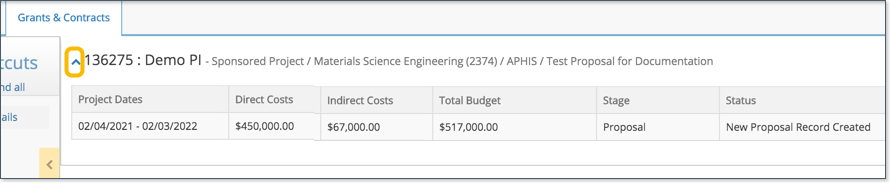
- The screen looks different depending if the proposal has been submitted for approvals and routing or not.
If the proposal has NOT been submitted for approvals and routing yet, you can still complete the attestation. In the Panel Shortcuts at the left, click PI Attestation. In the PI Attestation section, read the statements, and then select the checkbox.
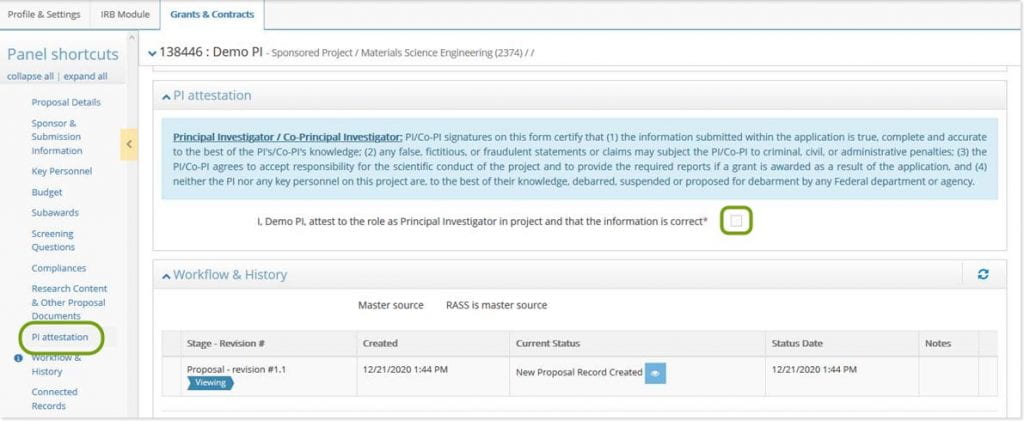
If the proposal HAS been submitted for approvals and routing, in the Panel Shortcuts at the left, click Attestation Form. In the Attestation Form section, read the statements, select the checkbox, and then click Submit.
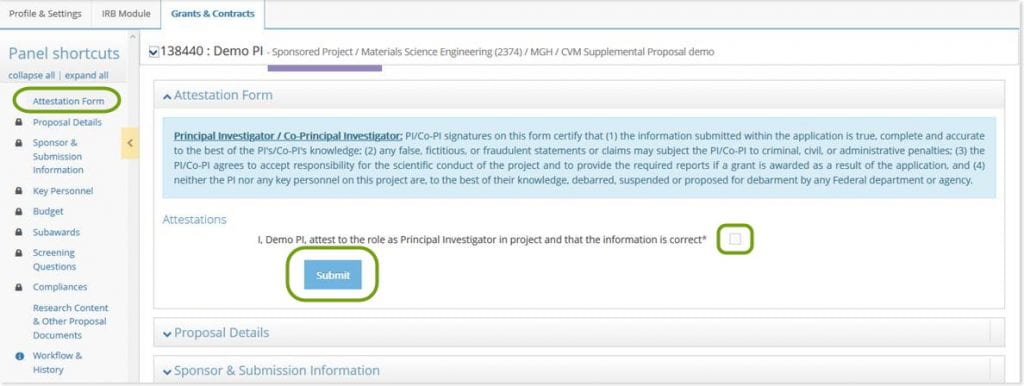
If you want to check the current status of the proposal to review outstanding approvals or tasks, in the Panel Shortcuts, click Workflow & History.
